2.8.3.1. Acquire Capture Invoices
All TimberScan users with the Acquire permission may Acquire Capture Invoices but only those licensed for Capture Processing may create Templates and both Acquire and Process Capture Invoices.
Each user that is licensed to Process Captured Invoices is specifically identified by a checkbox in admin > User Maintenance.
To Acquire Capture Invoices, Acquire > Acquire Capture Invoices
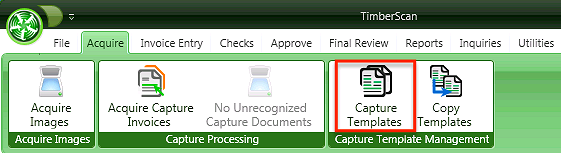
The Acquire Capture Invoices Screen looks identical to the normal Acquire screen except for the Title bar "Acquire OCR Images" and Image Type can not be changed.
Also, Deskewing will occur based on User Settings. In addition, the user can choose the Deskew setting when Acquiring even if the settings have not been checked in admin.
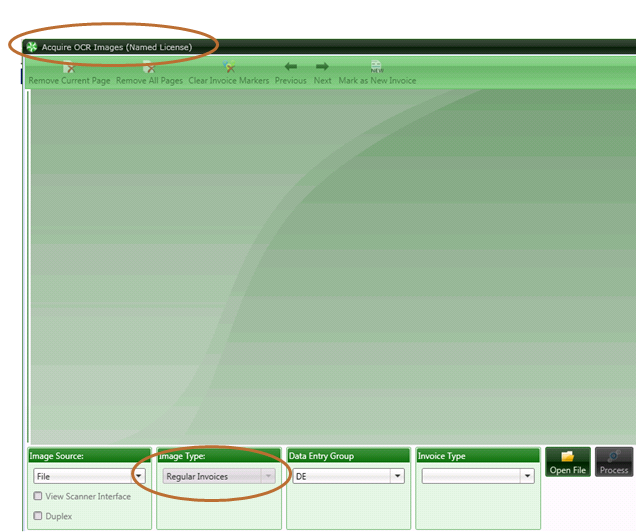
Because Capture Acquire is only for regular invoices, this option is set as a default and cannot be changed. Documents for all other image types must be acquired via AIM or the standard acquire process in TimberScan.
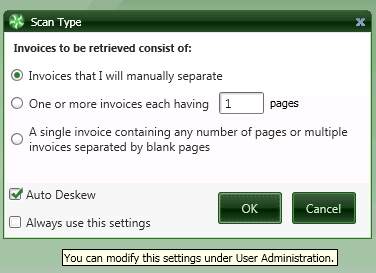
You can separate pages acquired in a single pdf file into multiple invoices. Right mouse click on an invoice to display a selection menu. In the screenshot below, you can separate the 7 pages into 4 invoices for the same vendor by selecting the ‘Pages per file’ option and entering a 2:
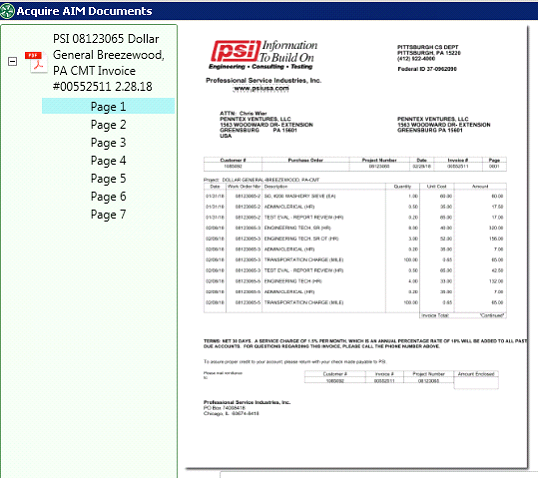
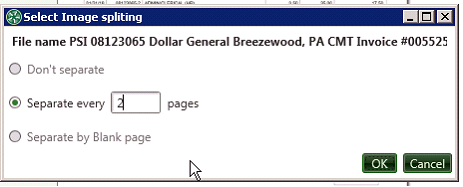
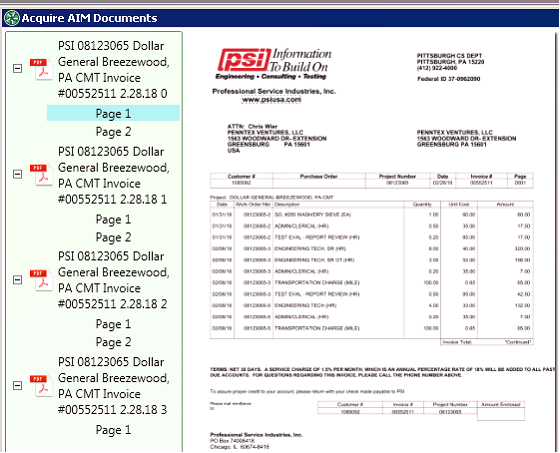
Clicking on Process will invoke the Capture Matching Process behind the scenes. IMPORTANT: Do not exit out of the Acquire window until you receive the message summarizing what has been processed. Exiting from the window before the message is displayed will not save the documents and they will not be moved to Invoice Entry.
