2.7.5.1. AIM Acquire
AIM Documents are acquired from their own AIM menu "AIM Acquire".

You can Drag and Drop AIM documents onto the AIM Acquire Window, including attachments from emails.You can also "Select Files" to retrieve AIM documents from your computer or network directories. When using drag and drop with email attachments, you have the opportunity to separate AIM documents.
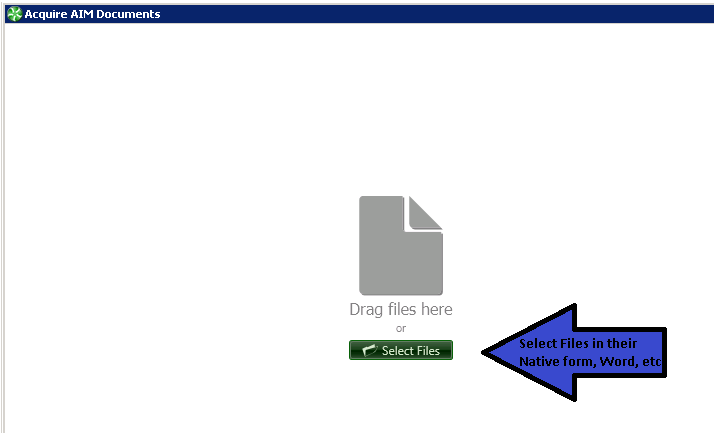
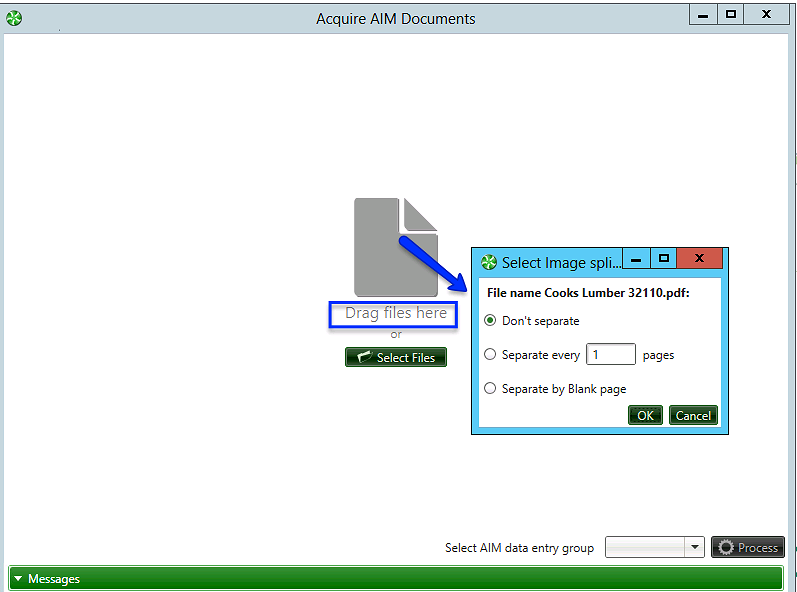
You must select a data entry group, similar to the group for TimberScan data entry, except these are only for AIM Documents.
After Selecting the data entry group, click "Process" and you are ready to code your AIM Document.
Drag and Drop onto the AIM main windows opens AIM Data Entry, acquiring the document automatically into your default AIM data entry group:

Files can be acquired in their "native" format. They do NOT need to be acquired in PDF or TIFF format first.
Built-in Word and Excel Editors
AIM offers an editor for Word and one for Excel built in. You can now open and view Excel and Word documents even when the associated programs are not installed. When a Word or Excel file is opened, the related editor is automatically enabled.
NOTE: Only recent versions of Word and Excel – those with extensions .docx and xlsx - are supported.
Word documents and Excel spreadsheets will automatically display in AIM Acquire and AIM Data Entry. In AIM Search and Search Grid, clicking on VIEW will enable the external related applications, Word and Excel. The built-in Word/Excel viewer is designed for acquiring and editing these documents for the purpose of tracking the image changes. (Tracking changes (versioning) is an AIM enhancement which will be released later.)
NOTE: The built-in viewer in TimberScan does not open when selecting the View button in Search.
NOTE: Annotations apply to TIFF/TIF documents only. This is because other documents open in their related applications. For example, a PDF may open in Adobe. If you have rights to annotate in Adobe, you will be able to add annotations to the document in AIM using Adobe software.
Combine/Split Pages & Documents
In AIM Acquire, it’s easy to combine pages from one document into another document or to split multiple pages in one document into multiple documents. Highlight the page to be moved, right mouse click and select Split file here.
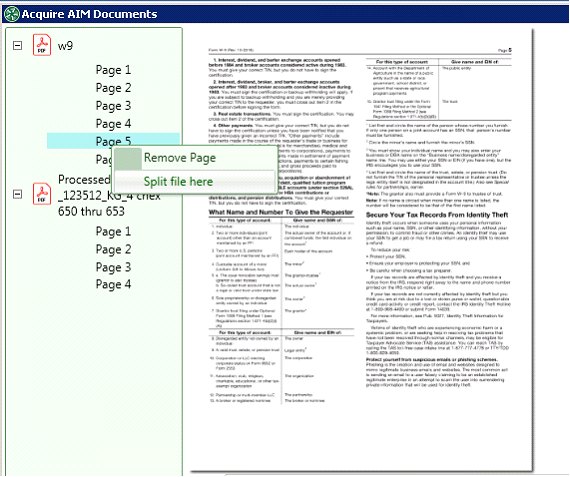
The original 6-page W9 document is now split into two documents – one with 4 pages and a new one with 2 pages from the original document.
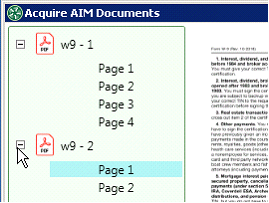
To combine files, highlight the page you want to move and use the left mouse button to drag it to a different document or a different page position in the same file.
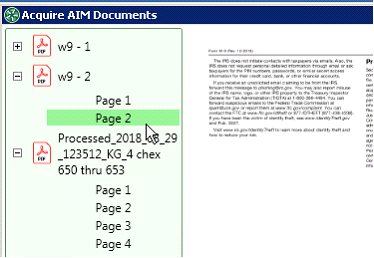
The two files above (w9-2 and Processed_...) have been combined into one file. When all pages have been removed from a document, the empty document will display in red. Right mouse click to remove the empty file:
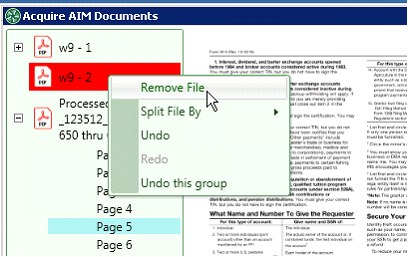
The Undo function acts like Undo in Microsoft Office – the last step performed is undone.