2.7.2. AIM Structure
Think of AIM as your electronic filing cabinet. You will set up document categories (drawers) to separate or segregate documents. Within the categories, document types serve as file folders in the drawer to store all of the content for that specific type.
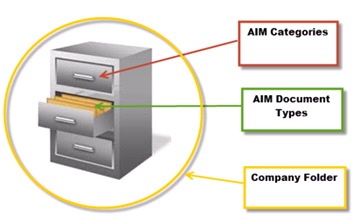
You can establish an unlimited number of document categories and types which are global and can be shared among multiple company data folders. However, bear in mind that currently, search and document retrieval is restricted to an individual company folder.
To help map out how AIM can best benefit your company, consider the following items that pertain to your business.
• What – what documents do you want to scan and store?
• Who – who do you want to see which documents?
• Who not – who should NOT see which documents?
• What records in Sage 300 CRE do you want to attach to?
• What index fields will you use to code and retrieve documents?
What documents will you store and retrieve in AIM?
Determine which documents you will scan into AIM to be stored and retrieved. Classify the documents into “file cabinet drawer” groups. Within each drawer, define types of documents to serve as the “file folders” in the drawer.
For example, you might set up a drawer called Job Cost. Within this drawer you might scan in various lien waivers, commitments, change orders, original contracts, etc. In AIM, this would appear as…
1. Document Category = Job Cost
2. Document Types = lien waivers, commitments, change orders, original contracts, etc.
3. Attach to = Determine if/where you want to see these document types as attachments in Sage 300 CRE. For example, do you attach to the Job Record, PJ Change Order Record, AP Vendor Record, etc?
4. Index Fields = Determine index fields for each document type. “Attach-to” fields are required if attaching to Sage 300 CRE records. For example, do you want to attach to the Job Record, PJ Change Order, AP Vendor Record, etc.
5. Decide on other optional or "custom" fields to code/search by.
Keep in mind: Security can be assigned by category, by type, based on workflows & criteria or field level:
Who should see/not see which document types. And within those types what documents should they see/not see?
In Payroll, you might consider establishing two separate file cabinet drawers – (1) one for internal use to hold W-4, I-9 or other private documents and (2) a public category searchable by other personnel in your company to hold such things as licenses or certifications.
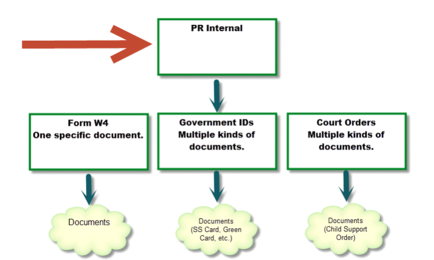
A PR Internal category would contain document types with sensitive information which should only be viewed by a finite number of personnel.
A “public” PR category can contain less sensitive documents which can be coded, viewed and retrieved by a larger set of personnel.
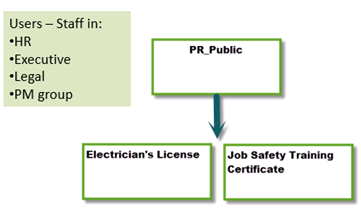
NOTE: Currently, each category and type must be unique. In other words, you cannot have a lien waiver type in both an AP category and in a JC category:
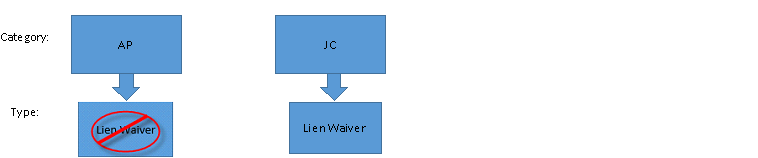
Why must document types be unique?
AIM creates and stores documents in individual document type folders in the company folder on the server. If you had the same name for a folder (type) in each file cabinet drawer (category) and you remove the folders out of the drawers, you would not be able to distinguish folders. If each drawer (category) had a “lien waiver” folder, how would you know which folder should be filed in which drawer?
The screenshot below shows the AIM filing structure on your server. Document type folders are created under the \TimberScan\Images\YourCompanyName folder. AIM folders below include 1099, Change Order, Commitment and Job Certificate:
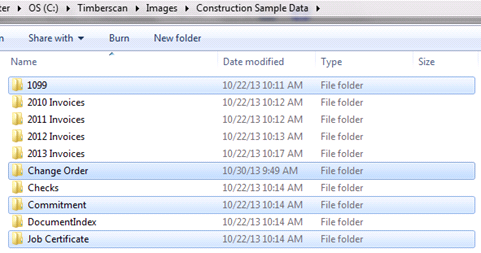
Starting with AIM v4, supporting document definitions created in TimberScan automatically become document types in AIM. For this reason, do not set up an AIM document type with the same name as an existing supporting document in TimberScan.
What records will you attach to in Sage 300 CRE?
AIM has the unique ability to store and search for documents within AIM, as well as view those same documents in SAGE 300 CRE as “attachments”. After assigning users to categories and types, you will be prompted to select which records to attach a document type to in Sage 300 CRE. For example, you might attach a 1099 to a vendor record only while you might attach a commitment to a vendor AND a job. Records selected here are required during the coding process.
What index fields will you use to code and retrieve documents? Which fields will be required?
Determine what fields you will use to code and search for each document. For example, you might code a W4 form to a single employee record. This also allows you to search for a W4 by employee. On the other hand, you might code a change order to a job and a commitment so that you will be able to search for the change order by job or commitment or both.
Custom Fields: Custom fields can be established in AIM for coding and searching. Custom fields allow you to create searchable document types for Sage 300 CRE records that do not support attachments, such as purchase orders and service management work orders.