2.1.4.6.2.5. AP Processing Trends Reports
The four trend reports are designed to provide insight into how long invoices are held in the various stages from data entry to final review. All reports print only for the currently logged in company data folder. The reports display invoices assigned to user groups, users or approval workflow groups.
Each report provides the following information: vendor, invoice type, invoice number, amount, description, invoice date, accounting date, invoice action, date assigned, date complete and the duration at that stage.
The following totals are provided:
• Number of invoices and dollar amount by action type, date completed and operator/group
• Grand total number of invoices and dollar amount
NOTE: The date assigned is when the particular distribution shows up in a user’s or group’s queue. For data entry, this is the date that the invoice is acquired and assigned to a data entry group. For final review, this is the date the invoice routed to the final review group/user. Regarding approvers, there are different scenarios that control the date assigned. If there were three distributions that went to three different people, each would see his/her “portion” of the invoice with the date each was first able to see it (the date assigned from data entry). If the three approvers were at three different levels then after the first approval, the date assigned for user number two would be the date that the first approver approved the invoice and it routed to the second approver, and so on. The date completed could be (1) after coding from data entry, (2) the date approved/rejected or re-routed; i.e. the date the invoice left the user’s queue, or (3) when the invoice was queued for export.
1. AP Processing Trends by Group Current Folder
This report sorts by user group (data entry, approve and/or final review) without having to select a user. It displays a section for each user group for invoices showing complete as well as invoices waiting to be completed by date range. The operator can choose to print completed invoices only, incomplete invoices only or both completed and incomplete invoices. This report prints for the current company data folder and requires a user group ID to be entered. To print all user groups, enter 0 for the lower value and ZZZZZ for the higher value.
2. AP Processing Trends by User Current Folder
This report sorts by user without having to select a group. It displays a section for each user for invoices showing complete as well as invoices waiting to be completed by date range. The operator can choose to print completed invoices only, incomplete invoices only or both completed and incomplete invoices. This report prints for the current company data folder and requires a user ID to be entered. To print all users, enter 0 for the lower value and ZZZZZ for the higher value.
3. AP Processing Trends by Workflow Group Current Folder
This report sorts by approval workflow group. It displays a section for each approval workflow group for invoices showing complete as well as invoices waiting to be completed by date range. The operator can choose to print completed invoices only, incomplete invoices only or both completed and incomplete invoices. This report prints for the current company data folder and requires the Group Description of the approval workflow group to be entered. To print all approval workflow groups, enter 0 for the lower value and ZZZZZ for the higher value.
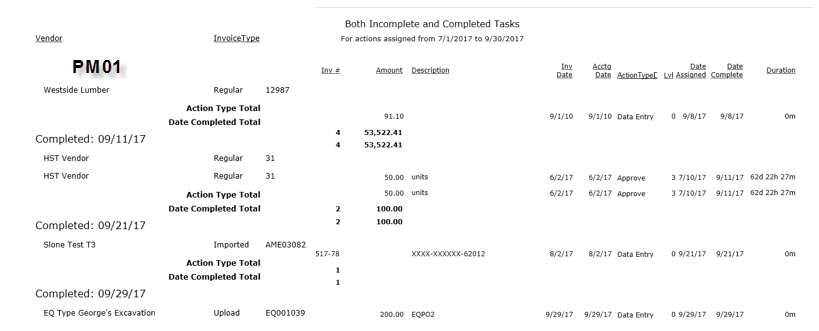
4. AP Processing Trend Summary by User
This report, similar to the AP Processing Trends by User design, summarizes all distribution lines into one line per invoice:

6. Export Analysis –