2.1.4.8.4.1.1. Auto Approve – Invoice Type - Admin Setup
Step 1 Give Users the ability to change an Invoice Type.
-
While signed in as Admin, Go to User Maintenance - Make sure that the data entry user has rights to “Change Type”. This creates the button on the data entry screen that allows one to select “Auto Appv”
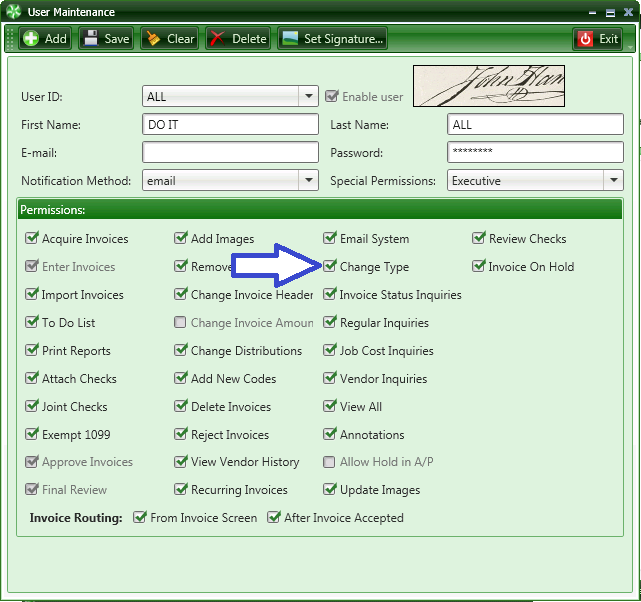
Step 2 Create an Approval Group for Invoices to be Auto Approved
You must be signed in as an Administrator. Select Approval Group Maintenance. This option is found in the TimberScan Administration / Maintenance >Approval Group Maintenance>Approval Workflow.
Create an Approval Group for Auto Approve invoices. All approval levels are set as none.
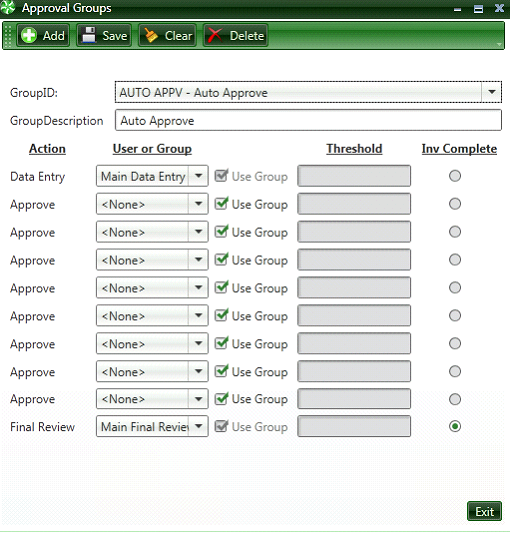
Step 3. Create an Invoice Type for Auto Approve.
This option is found in the TimberScan Administration / Maintenance / Invoice Type Maintenance
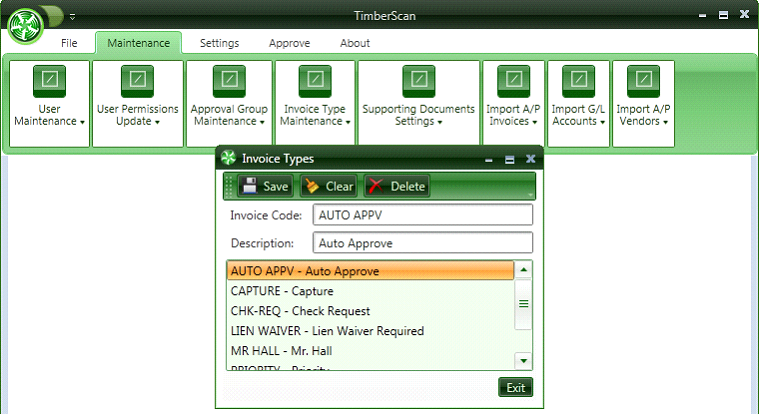
Step 4. Create an Approval Group Criteria = Auto Approve.
This option is found in the TimberScan Administration / Maintenance / Approval Group Maintenance/Approval Group Criteria.
This step associates the new Invoice Type = Auto Approve with the Approval Workflow that bypasses approvals.
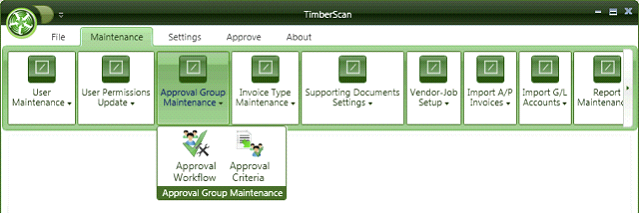
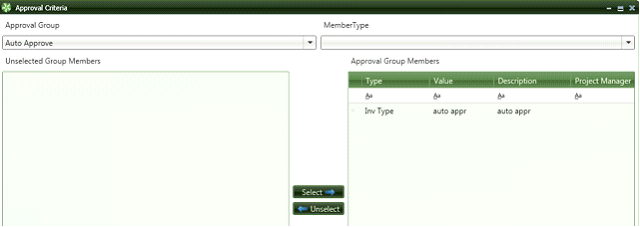
Make sure that you select the Member Type as Invoice Type.
Auto APPV will initially be listed under Unselected Group Members. Just highlight it & click select.