2.1.4.3.5.2. Auto Attach Checks
Working with Piracle (Create-A-Check).
Checks > Auto Attach Checks
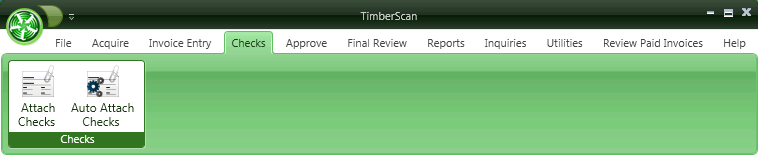
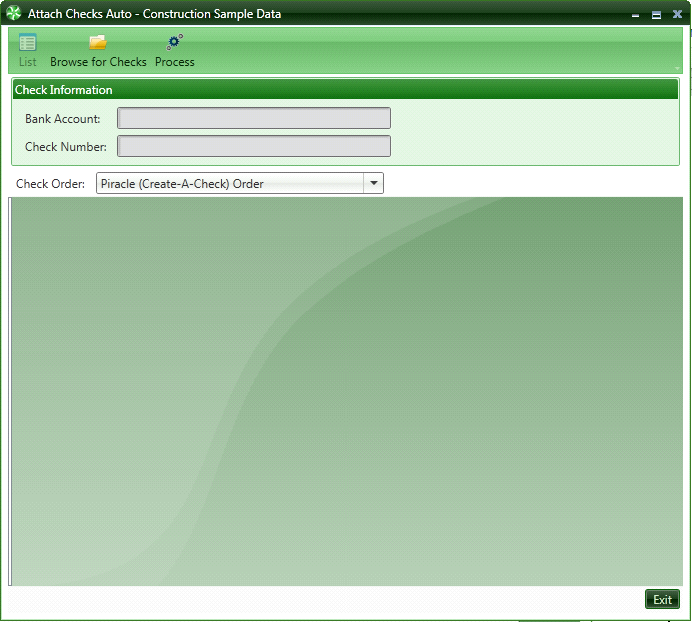
Create-A-Check (Piracle) has the ability to save all checks in a batch in PDF or TIFF format. Once you invoke this ability Create-A-Check will save all the checks to your computer system. Or if cutting checks in Sage without Create-a-Check, manually create a pdf file from the check run.
Be sure to select the correct check order!
NOTE: Enter the first actual check number. As an example, if the first check in the batch is a void (for example an overflow check), TimberScan will not recognize this as a check.
NOTE: For auto attach to work, the number of check images in the pdf file must equal the number of checks in the Sage check batch. If, for example, you have voided a check, you must remove that check image from the pdf file first then process in Auto Attach Checks.
Simply select this file by clicking on
“Browse for Checks” and "Process" TimberScan will automatically attach each check to its corresponding invoices.
Working with PrintBoss
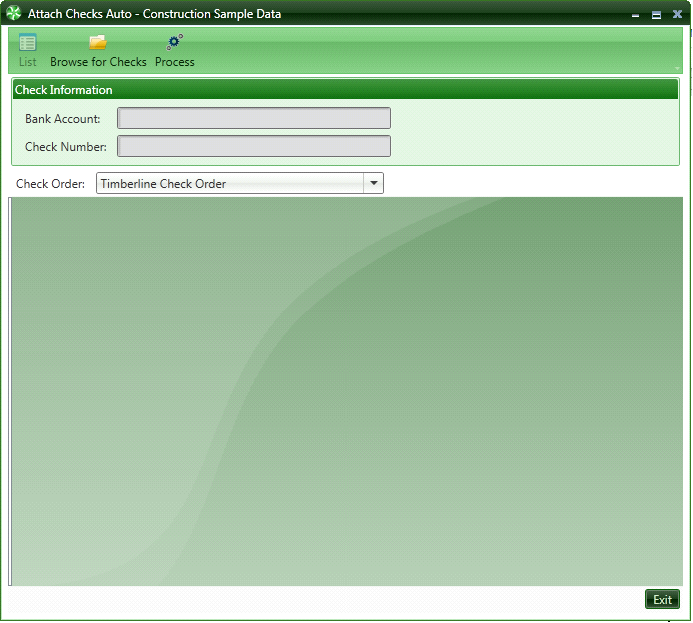
PrintBoss has the ability to save all checks in a batch in PDF or TIFF format. Once you invoke this ability PrintBoss will save all the checks to your computer system. Simply select this file by clicking on “Browse for Checks” and TimberScan will automatically attach each check to its corresponding invoices.
The same NOTES above apply to PrintBoss.