2.10.7.2.2. AvidPay Payment Inquiry
The AvidPay Payment Inquiry lets you view payment data, including the payment and paid invoice images. On the Payment fields tab, data can be selected by bank, check number, payment status , payment method and payment date range:
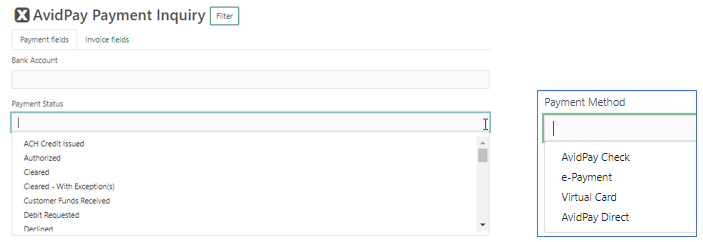
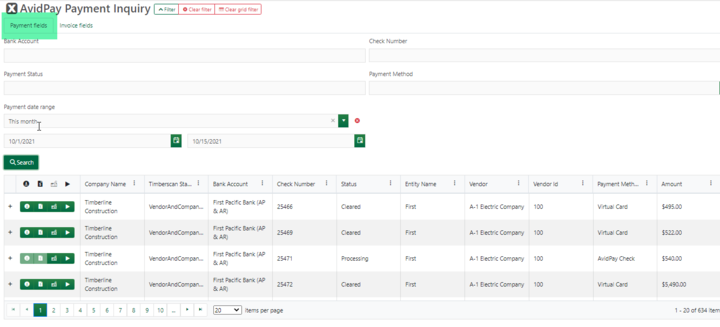
For the Invoice fields tab, data can be filtered by vendor, invoice, and invoice date range:
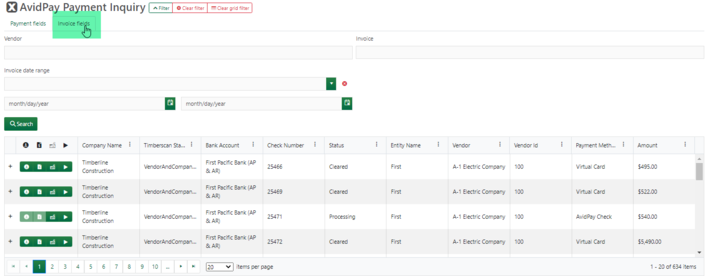
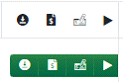
The four icons to the left of each payment allow you to (from left to right):
· Download Proof of Payment
· View Proof of Payment
· View Prepaid Information Advice (PIA)
· Regenerate the PIA
Click on the View Proof of Payment icon to automatically open a new window to display the image. The proof of payment is automatically attached to the payment record after the payment has cleared the bank.
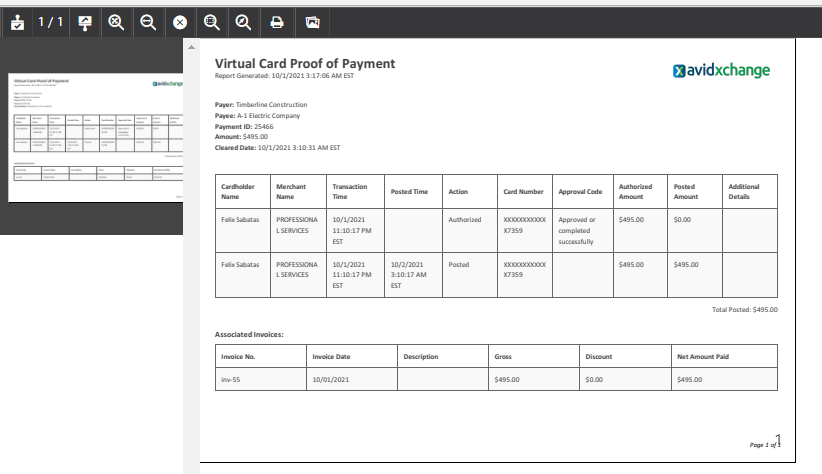
As soon as the payment is sent, the Prepaid Information Advice (PIA) is automatically attached to the payment record, allowing you to view an image of the payment before the payment is cleared.
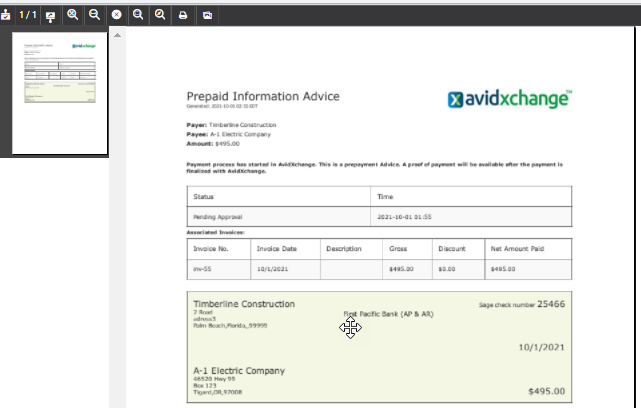
Image icons at the top of the page include zoom in/out, full size, best fit, fit to width, print, and toggle thumbnails. These options are available for both image types - PIA and proof of payment.
Expand the payment by clicking on the + sign to view payment details as well as history and logs
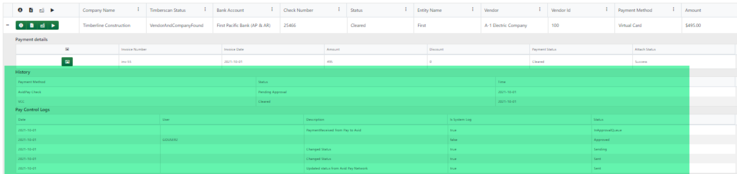
Payment details include all invoices paid by the record. Click on the invoice icon to open the TimberScan invoice packet, including an image of the invoice, approval stamp page, any attached supporting documents, etc. The payment status displays along with the attachment status. The attachment status references the payment image attachment in Sage – a proof of payment is automatically added to the paper clip in Sage 300 CRE.
