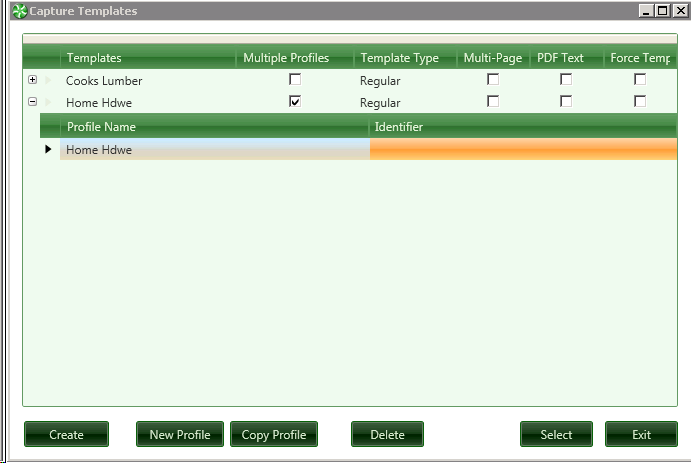2.8.2.2. Capture Templates
The first step in preparing your system for Capture is to create templates for recognizing documents.
These templates are used to associate Sage 300 CRE vendor codes with the scanned documents as well as where to find the information on these documents that is to be extracted.
If you are an existing TimberScan user, you can use invoices that have been acquired and exported to Sage 300 CRE as the basis for the templates, providing they are the same resolution as the Capture Image Resolution in System Settings.
Your company’s system administrator can tell you where to find these images. If you have been acquiring these images at less than 300 dpi, you will have to scan new originals to use as templates.
An error message will be displayed if you attempt to use an image with the incorrect resolution.
There is no direct scanning or 'drag and drop' into the Template definition screen
Capture Templates v Copy Templates:
Select Capture Templates to create and/or modify Capture templates and profiles. The Copy Templates selection allows you to copy one or more templates from the current data folder to one or more different data folders. You can also use this feature to export/import templates created by a third party into your Capture template inventory.
To begin, from the Main Menu go to Acquire >Capture Templates.
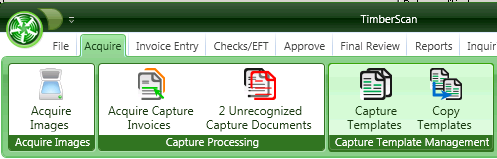
A listing of existing templates will be displayed. This will of course be empty when you are starting.
or
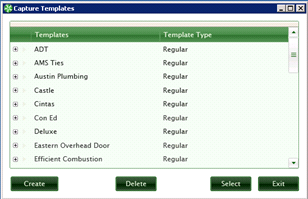
Press the “Create” button and the “Acquire Capture Templates” form will be displayed.
Template Description: Enter a unique template name such as the vendor name or ID.
Profiles are stored with their corresponding Template Names.
Each Template must have at least one Profile. In the example below, Home Hdwe has 3 profiles. This allow for one invoice form with multiple job and/or properties so that with the "identifier" noted on the invoice Capture can code the invoice automatically.
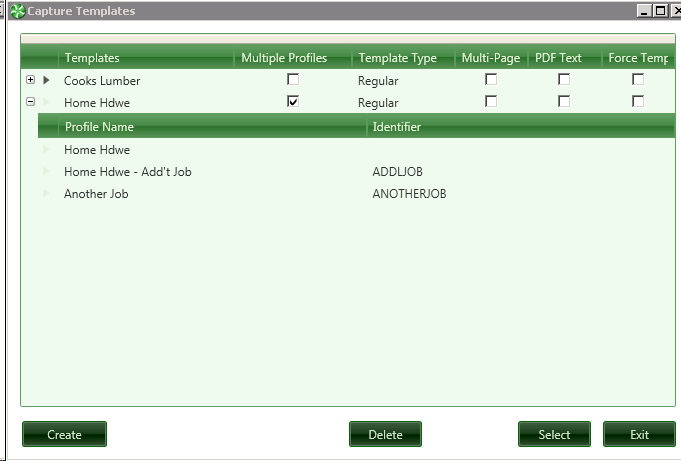
From this window you can perform the following:
-
Create a New Template from a new Image.
-
Add coding or Edit an existing Template
If you are currently highlighting a profile you will see additional options at the bottom of the window, creating additional options for the Parent Template.
-
New Profile - Blank Coding . for use with the parent template
-
Copy Profile - Brings up the coding window for the highlighted profile.
-
Delete Templates
Deletes all profiles as well
Delete Profile(s)
Note: Deleting the last profile will also delete the Template to which it belongs.