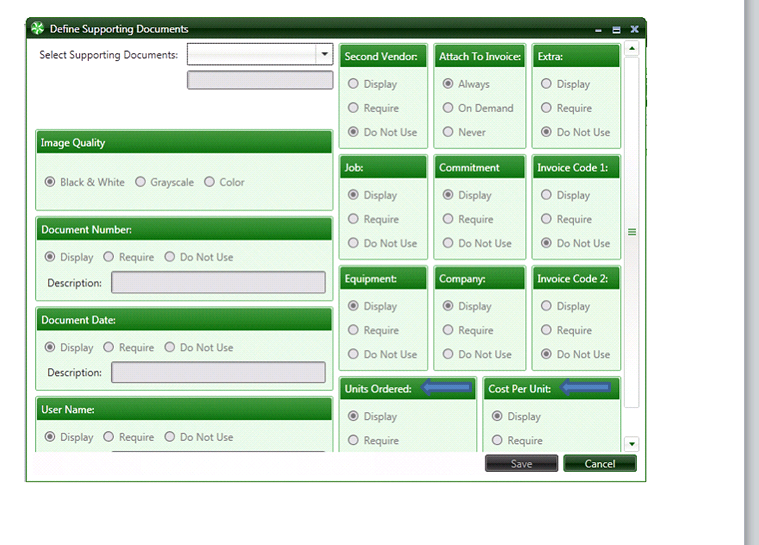2.1.3.1.11.2. Define Supporting Documents
In admin, navigate to Maintenance > Supporting Documents Settings > Define Supporting Documents
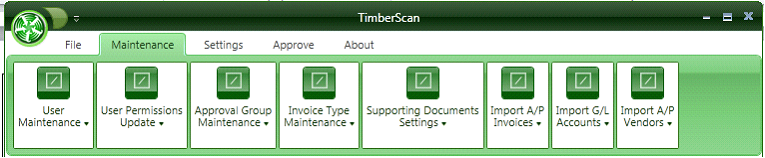
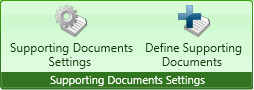
This is where you can set up the various document types such as Purchase Orders, Receiving Tickets, etc.

Here is an example of a Purchase Order
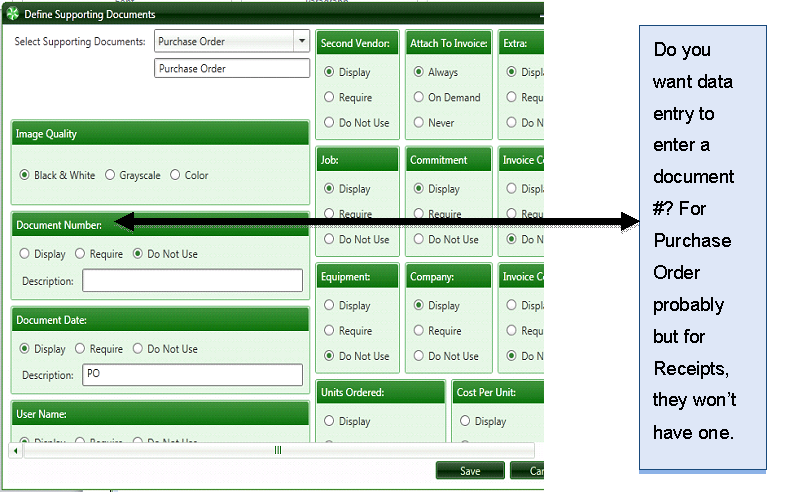
A possible Receiving Ticket:
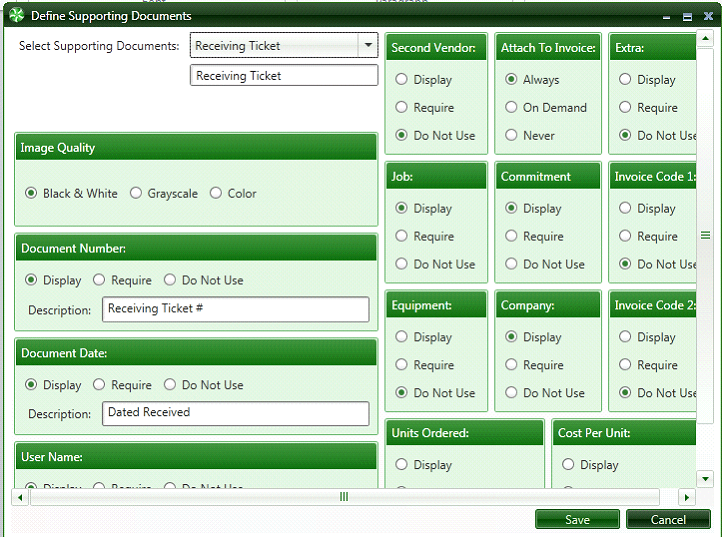
Image Quality - We recommend using black and white image quality because images scanned with this setting require significantly less disk space. However, grayscale and color images are also supported.
Document Number - allows or requires document numbers to be provided. This field is not necessary for POs if you are using Timberline commitments. During data entry, the PO number can be selected from the Timberline commitment list.
Document Date - allows or requires document dates to be provided.
User Name - allows or requires identification of an Approver or Receiver.
Second Vendor - allows or requires a secondary vendor.
Attach to Invoice - allows the Supporting Document to be attached to an invoice if applicable.
Job, Commitment, Equipment and Company - The next four selections define the distribution grid. Note: None of these fields are required.
Invoice Code 1 and Invoice Code 2 - are user-defined fields. Below is an example of Timberline's AP being set to use Invoice Code 1 as a Voucher #.
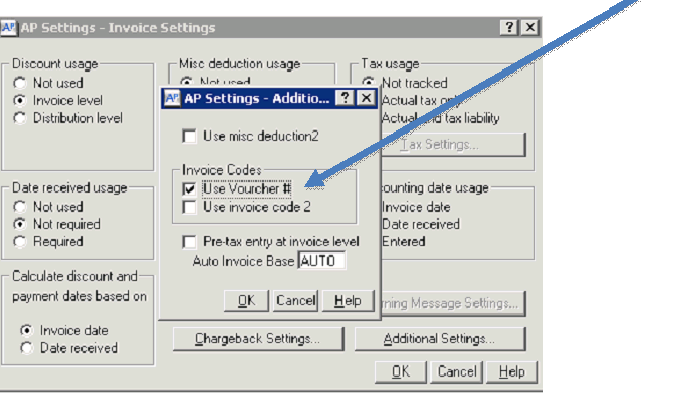
Invoice Code 1 is set to Voucher # in Sage 300 CRE for this example.
If you need this information to be entered in your supporting documents, choose Display or Required.
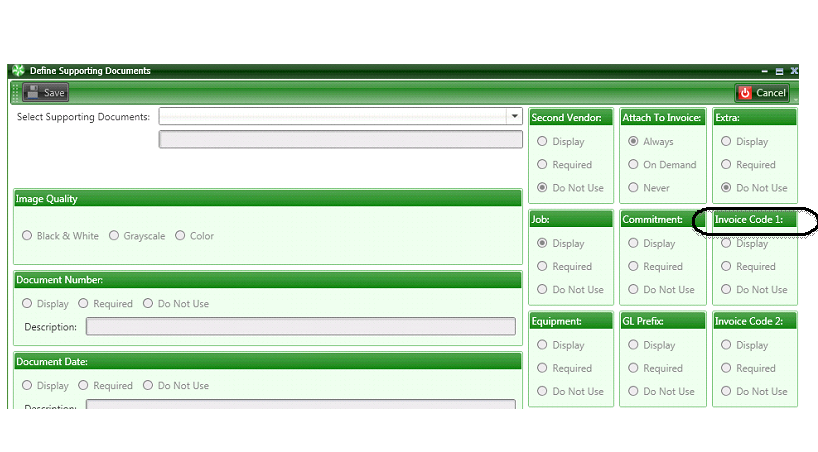
You also have 2 custom fields that you can define in Supporting Documents Settings.
Those custom fields can be Displayed and/or Required fields of entry for a Supporting Document.
Below, Units Ordered and Cost Per Unit are Custom Fields defined in Supporting Documents Settings.