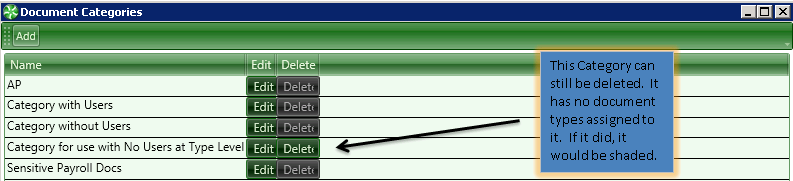2.7.4.5.1. Document Categories
Navigate to the selection on the menu bar labeled AIM Document Types. In admin > AIM Maintenance > Document Categories

Select Add > Enter a Category (drawer) name
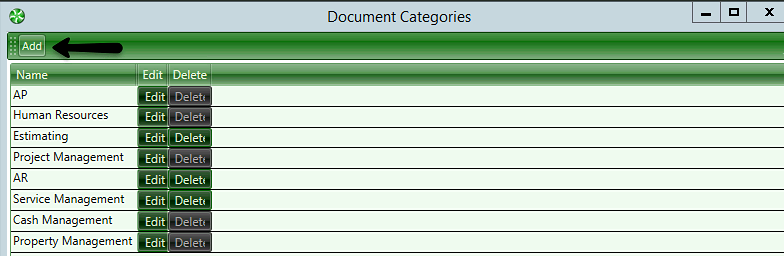
In this screen, you may add a new Document Category or Edit an existing one. Let’s add a new category by clicking Add. In the box next to name, simply type your Document Category name. Keep in mind that these names must be unique.

Now let’s add some security to this Document Category by clicking on Add Users in the tab below.
-
The user you add will have access to ALL document types in this category.
-
Note that the list of users contains all of the users already set up in TimberScan. Add an assigned user by selecting the user in the list and clicking Add.
-
Remove a user by clicking on a user in the Assigned users list and clicking Remove.
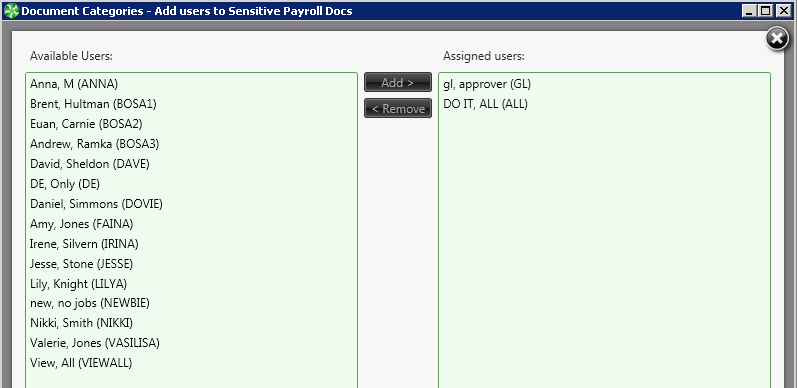
Once you select Close, you will return to the window for your newly created category and you will see the list of users you have just assigned. Click Save to exit this window and to return to the list of existing Document Categories.
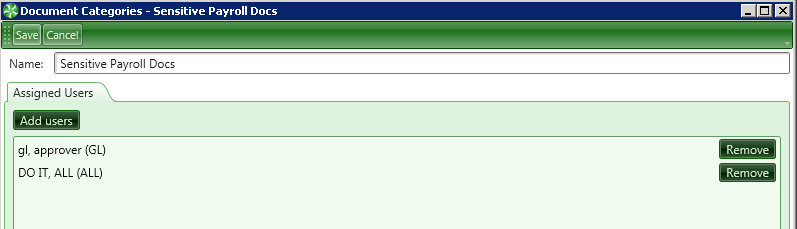
You may also add and remove Assigned Users by navigating to an existing Document Category and selecting Edit.
This will bring you to the same Document Category window we saw for adding a new Document Category and it works in the same way.
Lastly, you may delete a Document Category but only if it does not have Document Types already assigned to it.