2.1.4.8.11.3.3. IMPORT INVOICES FROM A FILE:
Use this option to import invoices from a TXT file into TimberScan. If your vendor can send you invoices in a comma-delimited format that matches Sage 300 CRE’s AP import invoice format, you can use this feature in TimberScan to import data from a file. After the import, invoices can be matched to images and routed through TimberScan’s approval process. When importing into the program, TimberScan is expecting a comma-delimited TXT file.
Setup: Import invoices from a file does not need any of the Invoices Uploaded from AP options checked:
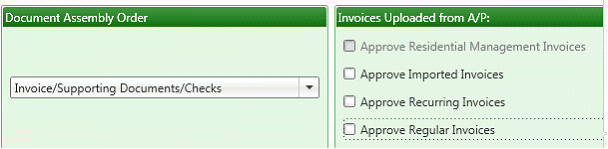
In Routing Settings, check the Final Review Mandatory For Imported Invoices box. NOTE: If you are also importing invoices from Sage 300 CRE, that option should not be checked.
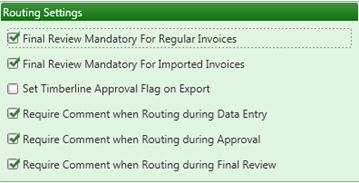
In User Maintenance, check the Import Invoices permission:
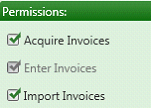
WORKFLOW:
1. Acquire the invoice images:
Acquire – Imported Invoices
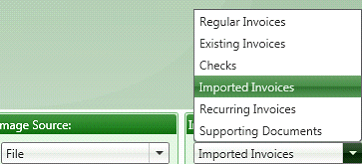
When prompted, enter a description for the batch of invoice images.
2. Import the invoices from a comma-delimited TXT file:
Invoice Entry > Import Invoices from AP > Import Invoices from File
Import File – browse to the comma-delimited TXT file
Rejected Records File – TimberScan automatically creates the name for the reject TXT file
Batch Description - enter the same description used for the Acquire process. This will make it easier to match the images to the invoices in Step 3.
Data Entry Group – select a data entry group
Invoice Type: Optional; if you acquired images using an invoice type, select the same invoice type here.
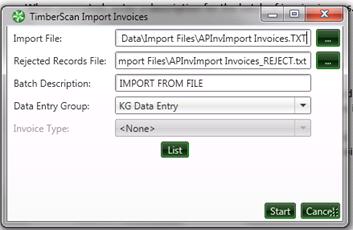
Select the Start button.
3. Match Images to Invoices:
Invoice Entry > Import Invoices from AP > Match Imported Invoices
Enter the batch name for the invoice images.
Enter the batch name for the imported invoices.
Select OK.
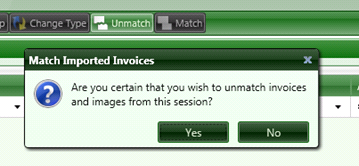
The invoices will be routed according to their coded information. Afterwards, invoices go to Final Review to be queued for Export and exported into Sage 300 CRE Accounts Payable.