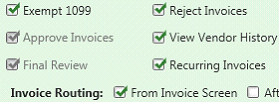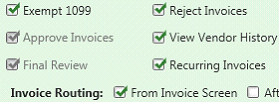2.1.4.3.1.7. Importing Invoices Into TimberScan Setup
IMPORT INVOICES INTO TIMBERSCAN
This feature allows you to import various types of invoices into Timberscan for image attachment and/or approval. If using Timberscan’s approval system, the approval system must also be activated in Sage 300 CRE Accounts Payable.
Why use this feature?
There are several reasons to import already coded invoices into Timberscan:
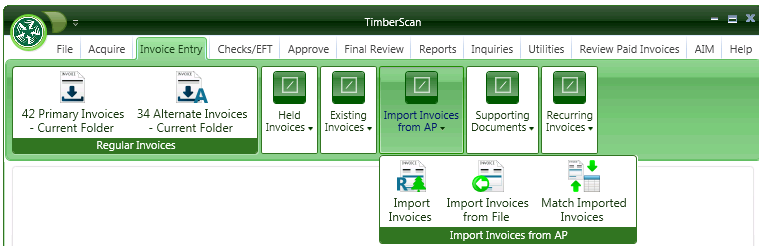
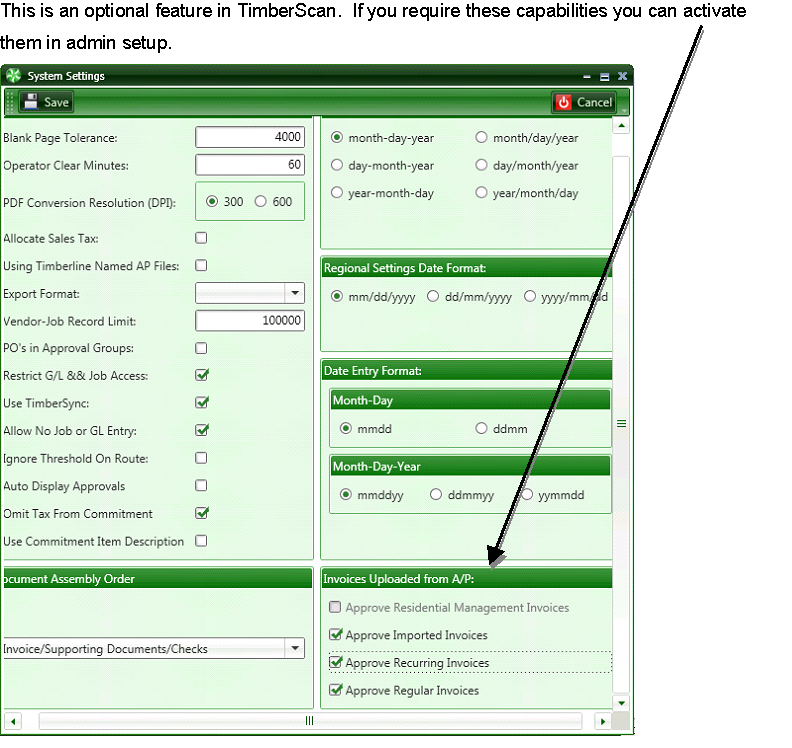
Clients requiring this feature typically use the Sage Timberline Purchase Order Module, SM Purchase Order, or RM Purchase Order.
NOTE: This feature is also required if you want to enter A/P invoices directly into Sage 300 CRE or if your company's recurring invoices require approval. You can also use this feature to import invoices from a csv/txt formatted file.
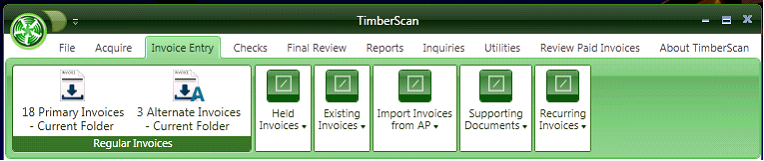

Import Regular Invoices
1. If you need to have costs in Accounts Payable, General Ledger and/or Job Cost posted as soon as the vendor invoice is entered, enter the invoice in Sage then import the invoice into Timberscan to match the invoice image to the invoice. Optionally, you can route the invoice through Timberscan’s approval process. The invoice in Sage remains “unapproved” while the invoice is routed for approval through Timberscan. After final approval, the approval flag in Sage is automatically set to “approved" and the invoice image is attached.
Import Imported Invoices
2. Invoices from Sage’s Purchase Order and Service Management modules are coded and automatically sent to Sage 300 CRE Accounts Payable. The import invoices feature in TimberScan allows the operator to match images to the invoices and, optionally, route invoices through Timberscan’s approval system.
NOTE: Starting with Sage 300 CRE version 12.1, invoices from the PO module are imported as “regular invoices” in Timberscan – Option 1 above. Invoices created in the PO module on Sage 300 CRE versions prior to 12.1, are treated as “imported invoices.” Invoices from Service Management are also treated as “imported invoices” – Option 2.
Import Invoices from File
3. Data from a comma-delimited TXT file in the correct Accounts Payable import file format can be imported into Timberscan as coded invoices which then can be matched to images and routed through the approval process. Use this process to set up a vendor's monthly invoice to speed up processing of invoices with numerous distribution lines.
Import Recurring Invoices
4. Use this feature to import Sage 300 CRE recurring vendor invoices into Timberscan to match images to invoices and, optionally, to route invoices for approval.
1. IMPORT INVOICES ORIGINALLY ENTERED AND POSTED IN SAGE 300 CRE ACCOUNTS PAYABLE:
SETUP:
a. If approving invoices in Timberscan, the Approval system must be turned on in Sage.
b. In Timberscan, log in as admin and select System Settings; check the Approve Regular Invoices if you want to send these invoices through Timberscan’s approval process.
NOTE: You must also check either the Approve Imported Invoices or Approve Recurring Invoices to display Import Invoices on the Timberscan menu:
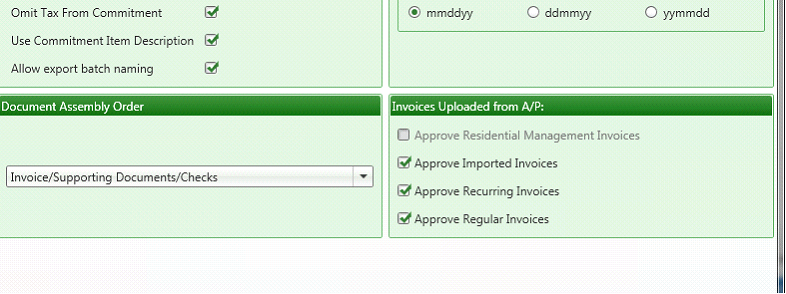
In Routing Settings, check Final Review Mandatory for Regular Invoices.
If routing invoices for approval, check the Set Timberline Approval Flag on Export.
NOTE: Do NOT check the Final Review Mandatory For Imported Invoices box. If checked, the Acquire feature does not allow the “Invoices Uploaded from AP” selection to display.
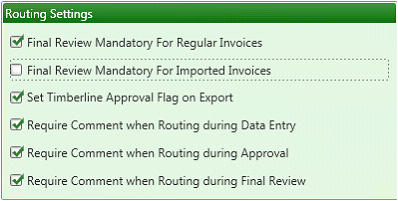
In User Maintenance, check the Import Invoices permission:
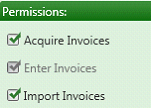
2. IMPORT INVOICES IMPORTED INTO SAGE 300 CRE ACCOUNTS PAYABLE:
Use this option to import invoices which were originally imported in Sage 300 CRE Accounts Payable. This includes invoices created in Sage’s Service Management application or Builder MT. Also, use this option to import invoices from Sage’s Purchase Order module – only if created on Sage 300 CRE versions prior to release 12.1. (Use Option 1 above to import PO invoices created in release 12.1 and after.)
SETUP:
If approving invoices in Timberscan, the Approval system must be turned on in Sage. In Timberscan, log in as admin and select System Settings;
check the Approve Imported Invoices if you want to send the invoices through Timberscan’s approval process.
Also, check “Approve Regular Invoices” to include the Import Regular Invoices in the drop-down list (beginning with version 12.1, Sage considers invoices from the Purchase Order application as “Regular” as opposed to import imported invoices).
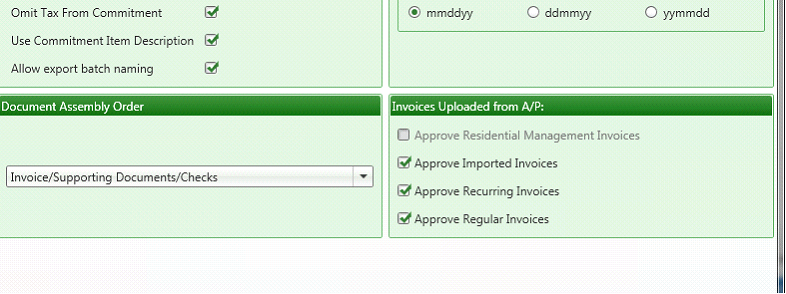
In Routing Settings, check the Final Review Mandatory For Regular Invoices box.
If routing, check the Set Timberline Approval flag on Export:In Routing Settings, check the Final Review Mandatory For Regular Invoices box.
If routing, check the Set Timberline Approval flag on Export:
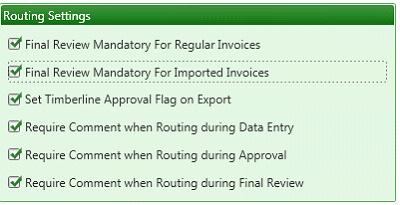
In User Maintenance, check the Import Invoices permission:
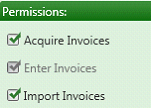
3. IMPORT INVOICES FROM A FILE:
Use this option to import invoices from a TXT file into Timberscan. If your vendor can send you invoices in a comma-delimited format that matches Sage 300 CRE’s AP import invoice format, you can use this feature in Timberscan to import data from a file. After the import, invoices can be matched to images and routed through Timberscan’s approval process. When importing into the program, Timberscan is expecting a comma-delimited TXT file.
Setup:
Import invoices from a file does not need any of the Invoices Uploaded from AP options checked:

In Routing Settings, check the Final Review Mandatory For Imported Invoices box.
NOTE: If you are also importing invoices from Sage 300 CRE, that option should not be checked.In Routing Settings, check the Final Review Mandatory For Imported Invoices box. NOTE: If you are also importing invoices from Sage 300 CRE, that option should not be checked.
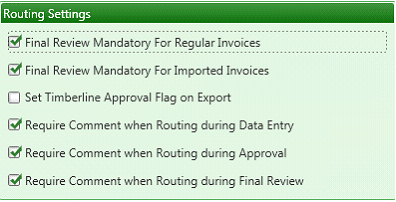
In User Maintenance, check the Import Invoices permission:
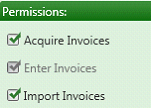
4. IMPORT RECURRING INVOICES INTO TIMBERSCAN
Use this feature to import recurring invoices from Sage 300 CRE into Timberscan where they can be approved and matched up to invoice images. There are four conditions that must be met to import a recurring invoice:
1. Assuming that importing is based upon the last import cutoff date and not a specific batch, the date stamp of the APM_MASTER__INVOICE record must be greater than or equal to the cutoff date entered when generating recurring invoices in AP.
2. The invoice status cannot be ‘Fully paid’
3. The Batch Source must be “Generate invoices’
4. The invoice cannot already exist in TimberScan
SETUP:
If approving recurring invoices in Timberscan, the Approval system must be turned on in Sage.
In Timberscan, log in as admin and select System Settings;
check the Approve Recurring Invoices if you want to send the invoices through Timberscan’s approval process.
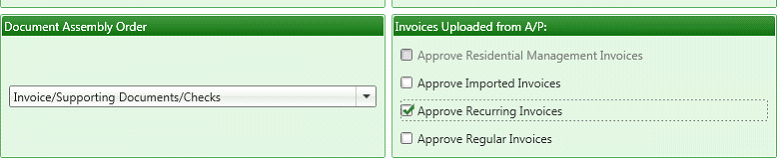
In Routing Settings, check the Set Timberline Approval Flag on Export:
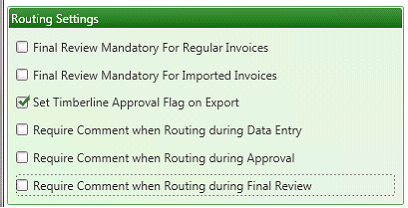
In User Maintenance, check the Recurring Invoices permission: