2.1.4.6.2.3. Invoice Status Reports with Drill Down
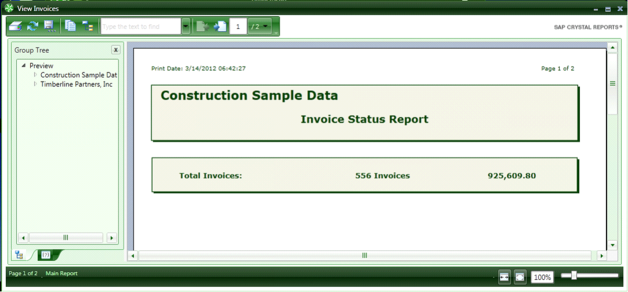
TimberScan has three drill-down Invoice Status reports.
1. Invoice Status Report (Drill Down) Current Company
This report lists the total number and dollar amount of invoices in TimberScan by user. The report displays information for the current company data folder only. The operator can select a user and double-click to drill down to individual invoices, displaying the date assigned, assigned by (system or manual override), invoice type, vendor ID, invoice ID, invoice date, invoice description and amount. Clicking on the image link opens the invoice image.
2. Invoice Status Report All Companies
The Invoice Status Report All Companies shows invoices in TimberScan for all linked Timberline companies. The report groups invoices by action within a company: Acquire, Approve, Data Entry, Export, Final Review and Match. Subtotals and totals display by operator per action. Columns include date assigned, invoice type, vendor ID, invoice ID, invoice date, accounting date, invoice description and invoice amount. Like the other ‘drill down’ report, a link opens to display the invoice image.
3. Invoice Status Report with Vendor Name
The Invoice Status Report with Vendor Name substitutes the vendor ID with the vendor name. The report displays data from the current company only.
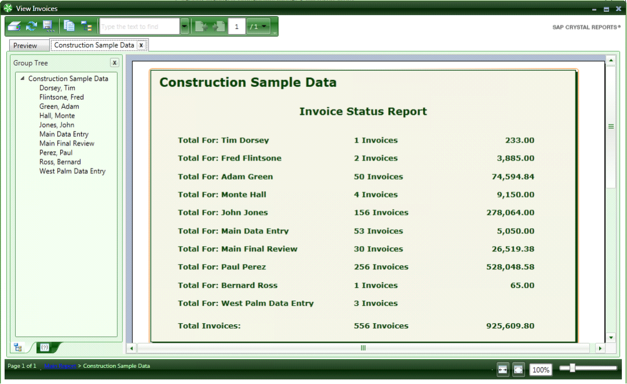
This page shows all invoices in TimberScan by user. Once an invoice gets posted to Sage 300 CRE it is no longer shown on this report. Selecting a user will drill down to the invoices assigned to that user.
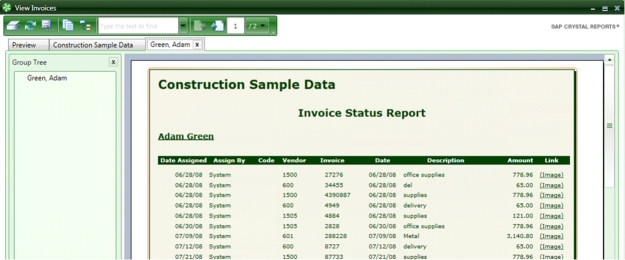
The invoices are in date order based on when they were assigned to the user. The red circle indicated invoices that are on hold by the approver.
Click on Image to see the invoice and supporting documents. The binoculars allow you to search the document. This is handy to easily find a specific invoice.