2.1.4.6.3.3. Regular Invoice Inquiry
This report works just like the job cost report but can be used for property managers and Job Cost overhead invoices
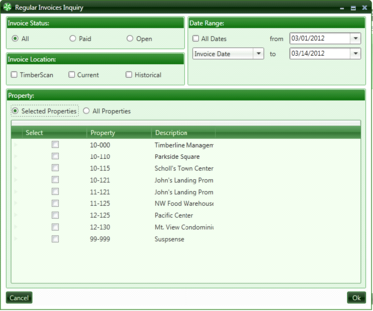
Invoice Status: From Sage 300 CRE you can select “All Invoices”, “Paid” or “Open”.
Invoice Locations: Make sure you “X” Current if you want Sage 300 CRE invoices. “X” TimberScan if you want invoices in the approval process. If you Check "Historical" you will get invoices in the Sage 300 CRE Accounts Payable History File.
Date Range: You can filter by range of dates or all dates. You can also filter by invoice date or accounting date.
GL Prefix: User defined , can be Company, Property, Department, etc. : You can pick All, one or several.
The Regular Invoice Inquiry works exactly like the Job Cost Inquiry. It is used to access Companies and Properties. The report options are also the same as the Job Cost Inquiry Report.
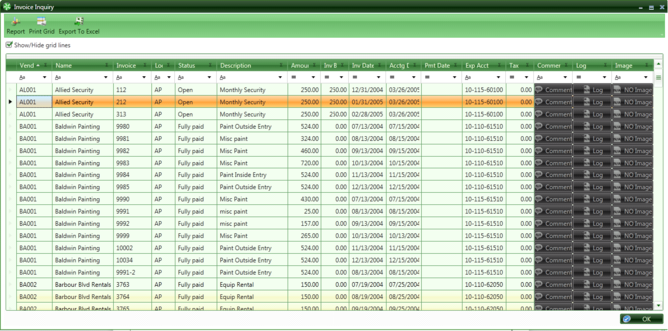
The Regular Invoice information will display in a columnar format that you can modify.
-
Sort by any column by simply clicking on the column header.
-
Modify the Columns that display by right clicking on any column heading.

-
The filter buttons on top of each column header allow you to filter by any data element. If you want to view only "Fully Paid" invoices you can filter on that condition in the the Status column. Filter for Vendors, Dates, Amounts, etc.
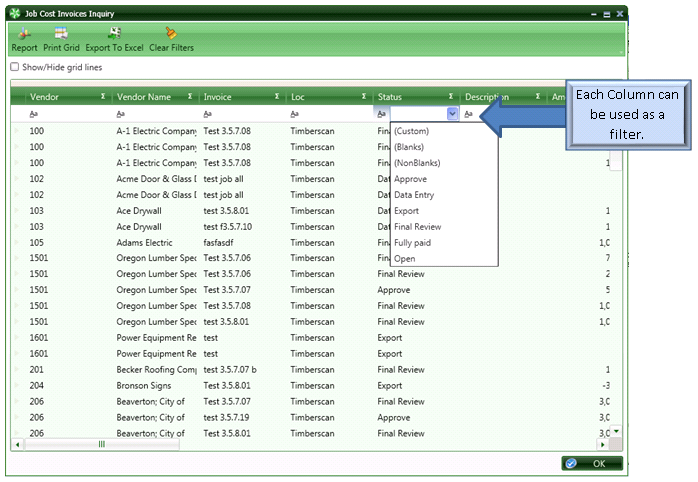
-
If you highlight a date or amount column header, the range button allows you to filter by a range of values.
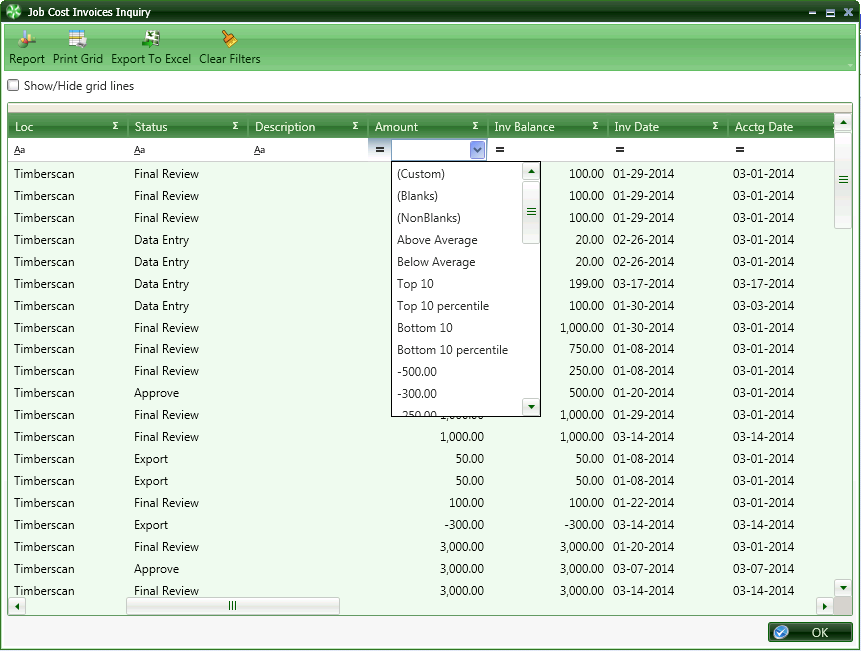
Print Grid will print the entire report and fit it on the page as best as it can.
Export to Excel will open the report in Excel.
 Clears all filters and returns the inquiry to the original data
Clears all filters and returns the inquiry to the original data