2.1.3.1.14. Report Maintenance
How to Add Reports into TimberScan with Report Maintenance
The Report Maintenance program allows users to add Crystal Reports to run within the TimberScan program. Before you can add reports to the TimberScan menu, you should install the report designs on the TimberScan server. We recommend creating a Custom Reports folder under the TimberScan directory on the server. Once the reports are saved to the server, you can add them to TimberScan utilizing the new Report Maintenance program.
To access Report Maintenance, log into TimberScan as the admin user. Select Report Maintenance > Crystal Report Maintenance:
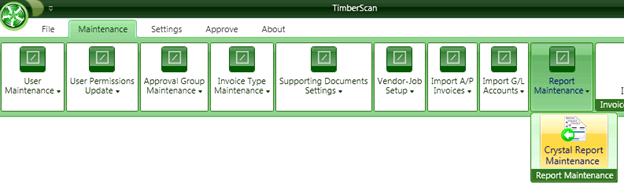
The Report Maintenance Menu displays:
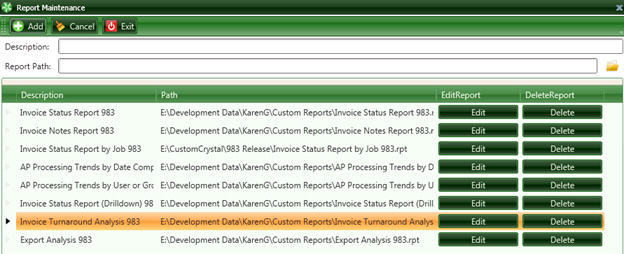
When the Report Maintenance menu displays, you are automatically in “Add” mode. To add a new report:
(1) Enter a description in the Description box
(2) Select the yellow folder to the right of Report Path and browse to the folder on the TimberScan server where the reports have been saved (for example, \TimberScan\Custom Reports).
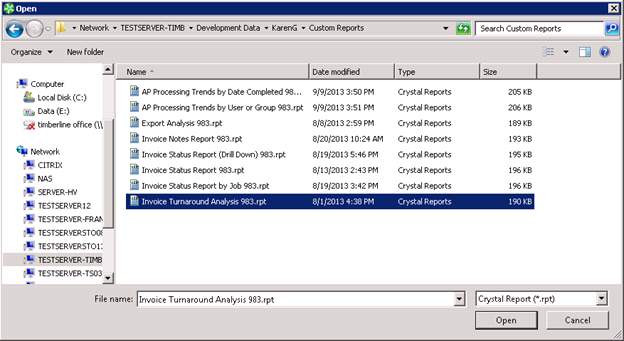
Highlight the Crystal report file and select the Open button.
The report name and path will prefill in the Report Path cell. Select the Add button to add the report to the menu. The report will be added to the bottom of any existing report list.
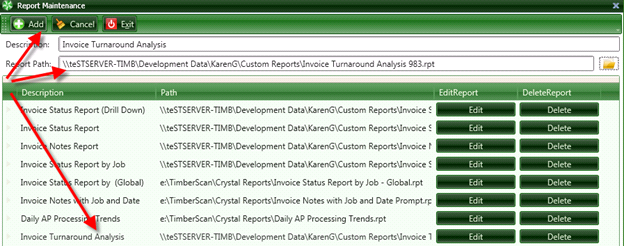
Once the report has been added to the list, you can select the Cancel button to clear the Description and Report Path boxes to repeat the process to enter a new report.
Select Exit when done.
You can edit or delete an existing menu selection. To delete a report design from the menu, highlight the report and select the Delete button.
To edit a menu item, highlight the selection and select the Edit button. Both the Description and Report Path boxes are available to revise.
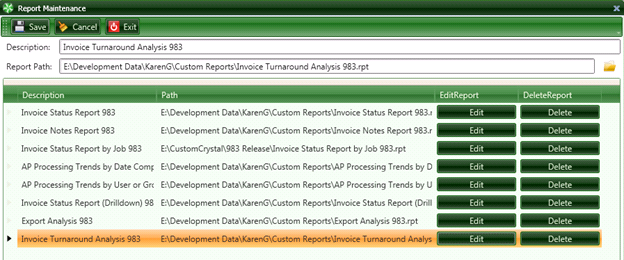
Be sure to select the Save button when done.
Select Exit to leave Report Maintenance. You will be returned to the Maintenance menu in admin setup.
When you log into TimberScan as a user, select File > Refresh Menu to have the new reports available for use.
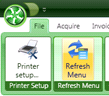
To run a report that’s been added in Report Maintenance, select Reports from the main TimberScan menu:
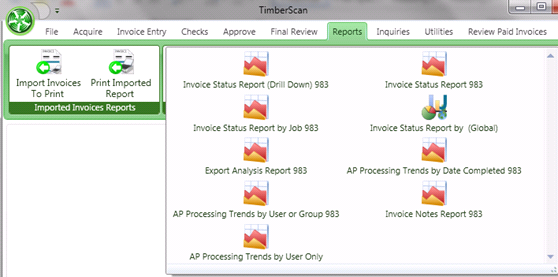
All reports may be printed to a printer or pdf file by selecting either the Print or Export button as shown below:
