2.1.4.7.1.6. Reporting
From Inquiries, you can choose Supporting Document Inquiry to do an inquiry or create a report.
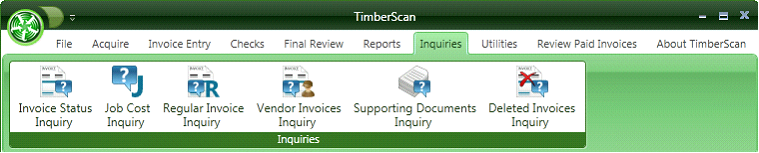
Once you select the Supporting Documents Inquiry you can use the filters as seen below.
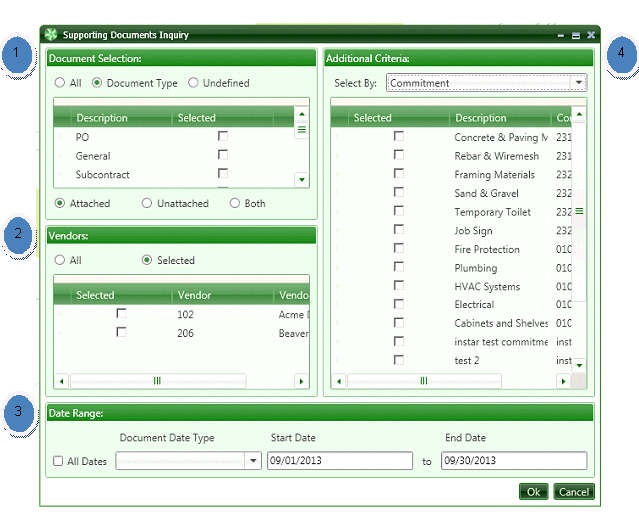
Supporting Document Inquiry provides many filtering options. The filters are as follows:
· 1. Document Type
· 2. Vendors
· 3. Date Range
· 4. Additional Criteria
Document Selection:
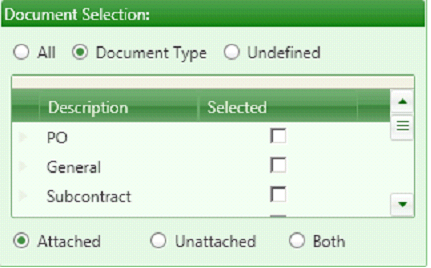
-
Document Type “Undefined” displays the supporting documents that have not yet been classified as to what document type it is.
-
Documents Type “Attached” displays those Supporting documents that have been attached to an Invoice.
-
Documents Type “Unattached” displays supporting documents that have not yet been attached to an Invoice.
Vendors
Select all Vendors, one vendor or multiple vendors.
The selection will be limited as to the vendors already coded to supporting documents
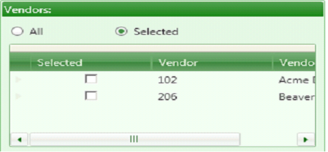
Date Range
You can focus on a range of dates or click “All Dates”.

Other Criteria

Additional Criteria can be added such as:
o Job
o Commitment
o Company
o Equipment
An example of the Commitment used for Additional Criteria.

Again, the information will be limited to the supporting documents coded to commitments already.
The Supporting Documents Grid:
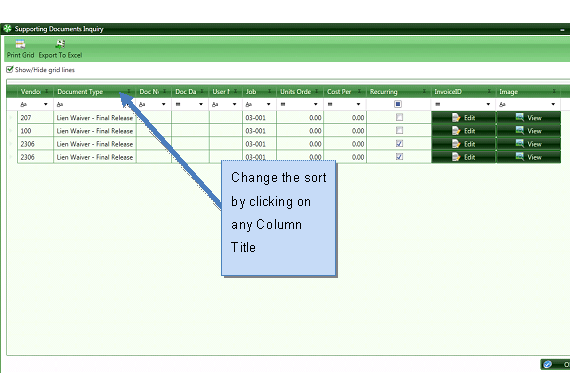
One can view a document or edit the distribution. Filtering capabilities and sorting capabilities are available to help select the right documents.
· Sort by any column by clicking on the Title.
· Right Click on a Title to remove or add columns to the grid.
· Add Counts, etc by clicking on the Summation key.
· Set Filters
· Clear Filters
· Print Grid – Sends you to the printer settings to print
· Export to Excel – Sends you to a file naming screen where you want your Excel report.
SORT by any column
Click on any column Title to change the grid sort.
ADD or REMOVE columns
Right click on any column title to add or remove columns from the grid.
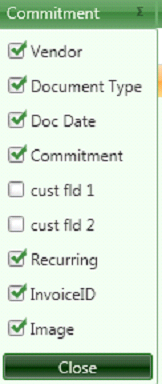
Summations
Click on any columns Summation symbol to add Counts, etc
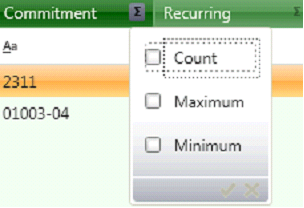
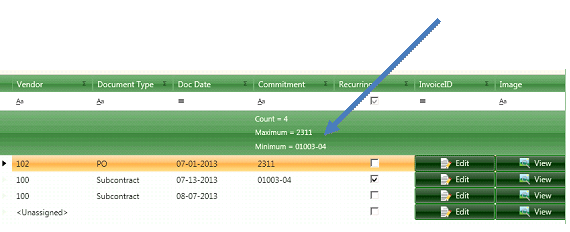
Set Filters
Filters can be set on most Columns by clicking on the down arrow and choosing a parameter
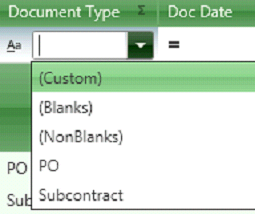
Clear Filters
If you wish to start over with filters you can click on Clear Filters to go back to the original grid.