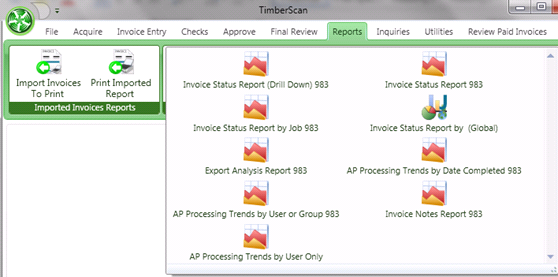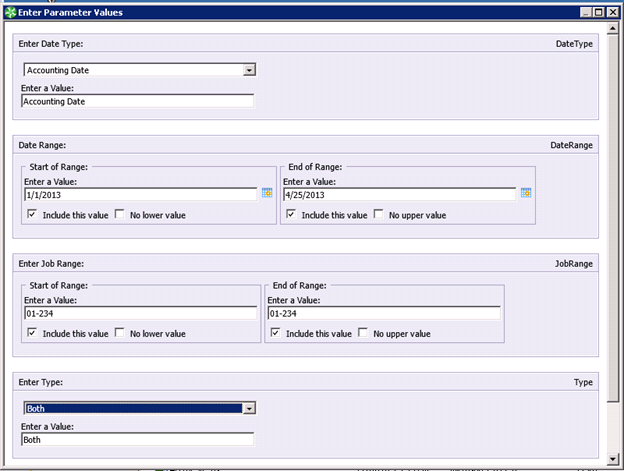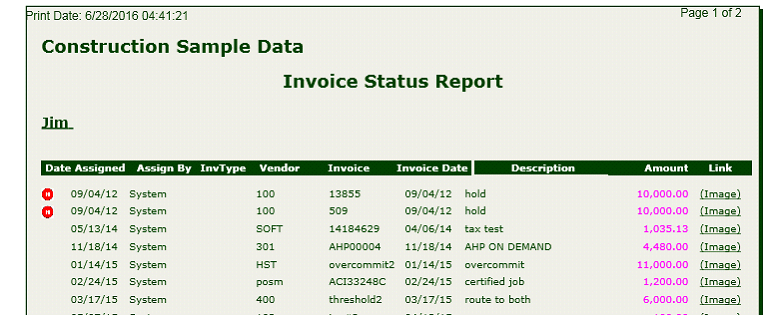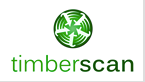There are 19 custom reports that can be added to your TimberScan menu:
1. Commitment Report 6-29-17
2. AP Processing Trends by Group Current Folder 9-11-15
3. AP Processing Trends by User Current Folder 8-7-17
4. AP Processing Trends by Workflow Group Current Folder 9-11-15
5. AP Processing Trend Summary by User
6. Export Analysis 5-13-14
7. Invoice Notes Report 5-13-14
8. Invoice Notes Report for PM 10-12-16
9. Invoice Turnaround Analysis 5-13-14
10. User List 4-6-16
11. Unaccruable Distributions
In addition, there are 6 Invoice Status reports as follows:
12. Invoice Status Report (Drill Down) Current Company 8-14-17
13. Invoice Status Report All Companies 9-11-15
14. Invoice Status Report with Vendor Name
15. Invoice Status Report by Job All Companies with Extra
16. Invoice Status Report by Job Current Company Only 9-14-16
17. Invoice Status Report by Job Current Company Only with Vendor Name
One AIM ONLY design:
18. Pending AIM Workflow 12-15-15
One Capture report:
19. Capture Templates and Profiles
1. Commitment Report - This report drives off the Sage 300 CRE (Timberline) Commitment record and shows everything posted against a commitment in Timberline as well as in TimberScan (unposted in Timberline). The report prompts for a range of commitments and prints in commitment ID order. For each commitment, the report displays the job coding (job, extra, cost code and category) with amounts for original commitment, approved change orders, revised commitment, amount invoiced, retainage held, amount paid and unbilled balance on the commitment. Invoices are grouped by Accounts Payable Invoices (posted in Timberline) and TimberScan Invoices (not posted in Timberline) with subtotals and totals. NOTE: If there have been no invoices posted against a commitment item, the item will not display.
Processing Trends Reports:
These three trend reports are designed to provide insight into how long invoices are held in the various stages from data entry to final review. All reports print only for the currently logged in company data folder. The reports display invoices assigned to groups.
Each report provides the following information: vendor, invoice type, invoice number, amount, description, invoice date, accounting date, invoice action, date assigned, date complete and the duration at that stage.
The following totals are provided:
• Number of invoices and dollar amount by action type, date completed and operator/group
• Grand total number of invoices and dollar amount
2. AP Processing Trends by Group – This report sorts by user group (data entry, approve and/or final review) without having to select a user. It displays a section for each user group for invoices showing complete as well as invoices waiting to be completed by date range. The operator can choose to print completed invoices only, incomplete invoices only or both completed and incomplete invoices. This report prints for the current company data folder and requires a user group ID to be entered. To print all user groups, enter 0 for the lower value and ZZZZZ for the higher value.
3. AP Processing Trends by User – This report sorts by user without having to select a group. It displays a section for each user for invoices showing complete as well as invoices waiting to be completed by date range. The operator can choose to print completed invoices only, incomplete invoices only or both completed and incomplete invoices. This report prints for the current company data folder and requires a user ID to be entered. To print all users, enter 0 for the lower value and ZZZZZ for the higher value.
4. AP Processing Trends by Workflow Group – This report sorts by approval workflow group. It displays a section for each approval workflow group for invoices showing complete as well as invoices waiting to be completed by date range. The operator can choose to print completed invoices only, incomplete invoices only or both completed and incomplete invoices. This report prints for the current company data folder and requires the Group Description of the approval workflow group to be entered. To print all approval workflow groups, enter 0 for the lower value and ZZZZZ for the higher value.
5. Export Analysis – This report displays the number and dollar value of invoices exported to Sage 300 CRE by a date range. The report provides a day by day view of the invoices exported with a subtotal by date as well as a grand total. It can be printed with or without detail; no detail shows a total only. The report prints for the current company data folder.
6. Invoice Notes Report – This revised report prints for jobs only. It prints for the current company data folder. You will need to enter all values. When entering job information, be sure to include all formatting such as a hyphen, dash, etc. To leave out all job information, uncheck Include this value and check the No lower value for Start of Range; and enter the word “none” in the End of Range field (uncheck Include this value). To print all jobs, enter 0 for the lower value and ZZZZZ for the higher value.
7. Invoice Notes Report for PM: Same as the Invoice Notes Report with one exception - there is no prompt for a range of jobs.
8. Invoice Turnaround Analysis – This report displays the time elapsed between scan and export for a range of scan dates. It provides a view into how long it takes from the time an invoice is scanned until it is exported. The report prints for the current company data folder. It may be viewed with or without invoice detail; no detail shows a total only.
9. User List – This report prints for all users and sorts by active or inactive status. It displays the user name as well as the logged-in machine name.
10. Unaccruable Distributions – This report is for users who accrue entries in TimberScan. The report should be run before running the Accrual process. The report sorts through all distributions on unexported invoices, and reports on which are missing base accounts and/or prefixes. The report also lists all invoices that will not accrue by virtue of their being recurring, uploaded or existing invoices already residing in Sage 300 CRE (Timberline).
To run the report, you will be prompted to enter the number of prefixes that exist on your General Ledger account format. Select 1 for Prefix A, 2 if using Prefix A-B and 3 for Prefix A-B-C format; select 0 if you do not use GL prefixes. In addition, you will be prompted for the accrual accounting cut-off date.
The report displays information for the current company data folder. At the end, the report displays a total number of distributions as well as the total dollar amount in TimberScan that will not accrue.
Invoice Status Reports:
There are six invoice status reports to round out the collection:
11. Invoice Status Report (Drill Down) Current Company
12. Invoice Status Report All Companies
13. Invoice Status Report with Vendor Name
14. Invoice Status Report by Job All Companies with Extra
15. Invoice Status Report by Job Current Company Only
16. Invoice Status Report by Job Current Company Only with Vendor Name
The Invoice Status Report (Drill Down) Current Company lists the total number and dollar amount of invoices in TimberScan by user. The report displays information for the current company data folder only. The operator can select a user and double-click to drill down to individual invoices, displaying the date assigned, assigned by (system or manual override), invoice type, vendor ID, invoice ID, invoice date, invoice description and amount. Clicking on the image link opens the invoice image.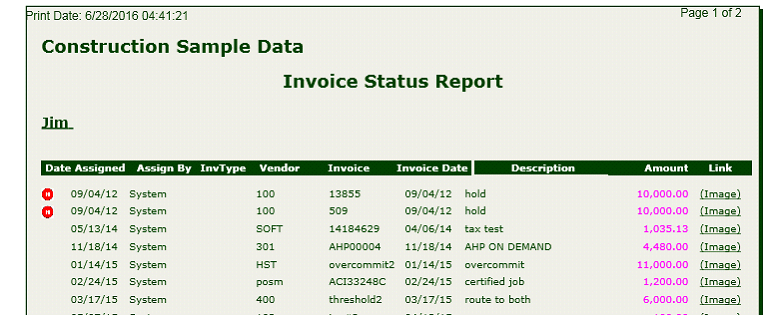
The Invoice Status Report All Companies shows invoices in TimberScan for all linked Timberline companies. The report groups invoices by action within a company: Acquire, Approve, Data Entry, Export, Final Review and Match. Subtotals and totals display by operator per action. Columns include date assigned, invoice type, vendor ID, invoice ID, invoice date, accounting date, invoice description and invoice amount. Like the other ‘drill down’ report, a link opens to display the invoice image.
The Invoice Status Report with Vendor Name substitutes the vendor ID with the vendor name.
The three Invoice Status by Job reports show the invoice distribution (not invoice) amount per job (not cost code or category). The reports sort by job then user and action (Approve, Data Entry, etc.) with subtotals and job totals. Columns display the date assigned, assigned by (system or manual override), invoice type, vendor ID, invoice ID, invoice date, invoice description and amount. The ‘All Companies’ report also contains a column for Extras. Links open to invoice images. The Invoice Status Report by Job All Companies prints for all linked company data folders. The Invoice Status Report by Job Current Company Only prints for the currently logged in company data folder. The Invoice Status Report by Job Current Company Only with Vendor Name displays the vendor name in lieu of vendor ID.
AIM ONLY:
17. Pending AIM Workflow – This custom report is designed for use only with the AIM (Advanced Imaging Management) application. The report displays AIM documents within the various approval workflows. Like the AP Processing Trends reports, this report is designed to provide insight into how long documents are held in the various workflow stages of approval in AIM. The report prints for the currently logged in company data folder and displays documents assigned to users, providing the document category and type, date assigned, workflow assigned as well as the number of days in a queue. A link opens the document in its native format.