2.1.4.1.2. Scanning invoices using a scanner attached to a user’s workstation

All of the settings and procedures pertaining to invoices acquired from an existing file also pertain to invoices scanned directly into TimberScan so they will not be repeated here,
To use a scanner attached to a workstation, the scanner must be turned on and on-line for TimberScan to recognize it. Using the Image Source dropdown, select the appropriate scanner.
It should be noted that some network scanners or multi-function copier/printer/scanners provide software that allows these machines to be controlled from a user’s workstation just as if it were attached directly to the workstation. TimberScan supports this configuration as well.
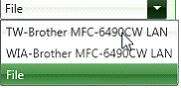
The View Scanner Interface checkbox will be enabled. It is recommended that this box be checked the first few times invoices are being scanned. This will ensure that the correct scanning settings are being memorized by the interface (this is not a TimberScan function). The recommended settings will be displayed before the interface.
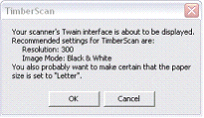
The [File] button caption has been changed to [Scan]. Press it and TimberScan will take control of the scanner and scan the items in the document feeder. Once the scanning is complete, all of the above steps should be followed.