Set up Sage 300 CRE Accounts Payable – To Use Approval System
Two parts: 1. Set AP to "Use the Approval System"
2. Approve all existing invoices so those invoices can be processed for payment (otherwise they will not be available to select for payment).
The First step is to set the AP Settings to “Use the Approval System”. AP > Company Settings > AP Settings > Use Approval System.
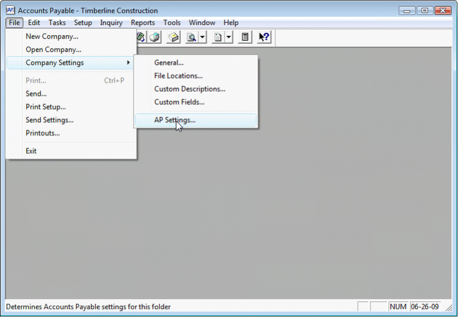
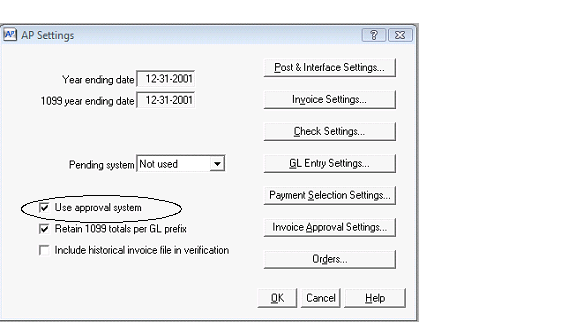
Make sure that “Use approval system” is checked. This will allow Timberscan to control the approval flag so that invoices marked as Hold in A/P will require an additional approval in Sage 300 CRE Accounts Payable before they can get paid.
Then, in Timberline, go to the Task Menu > Approve invoices and
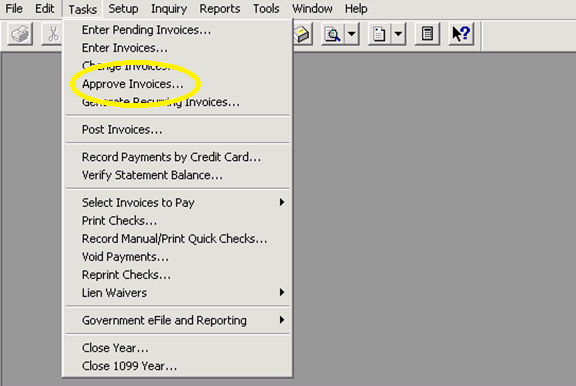
Automatically approve all invoices currently in Sage 300 CRE Accounts Payable.
This is important so that existing invoices can be selected for payment.
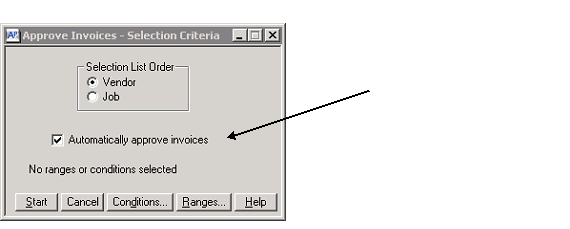
And, now you are ready to setup Timberscan to use the Held in AP process.