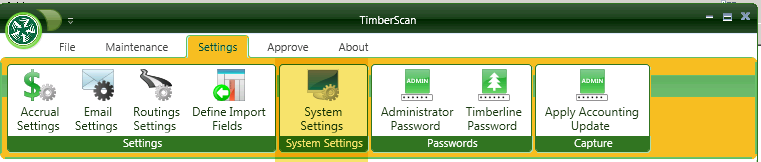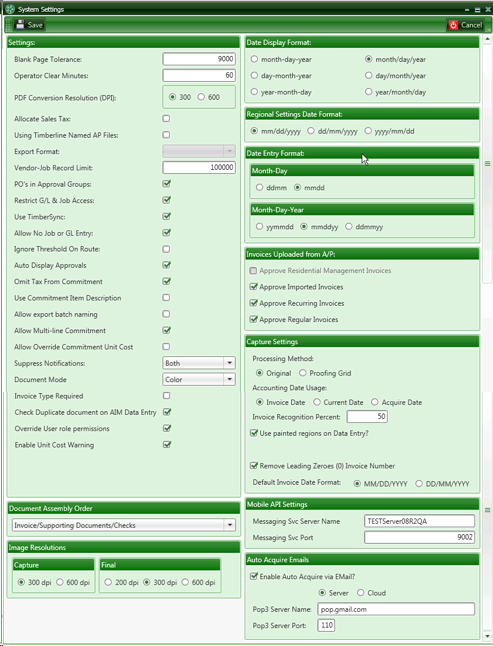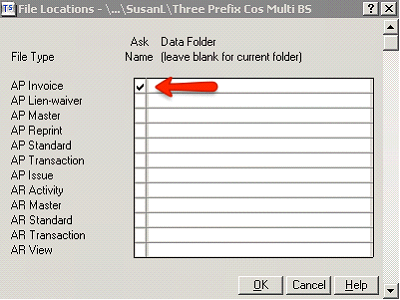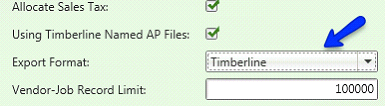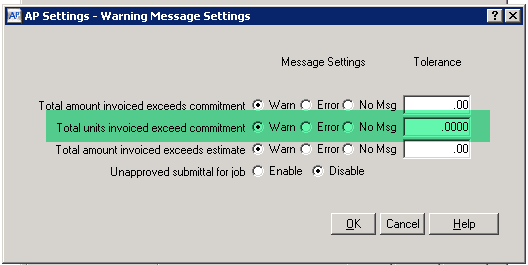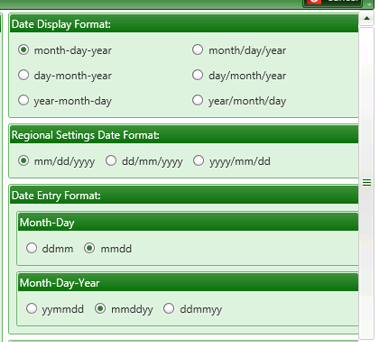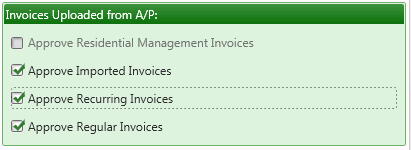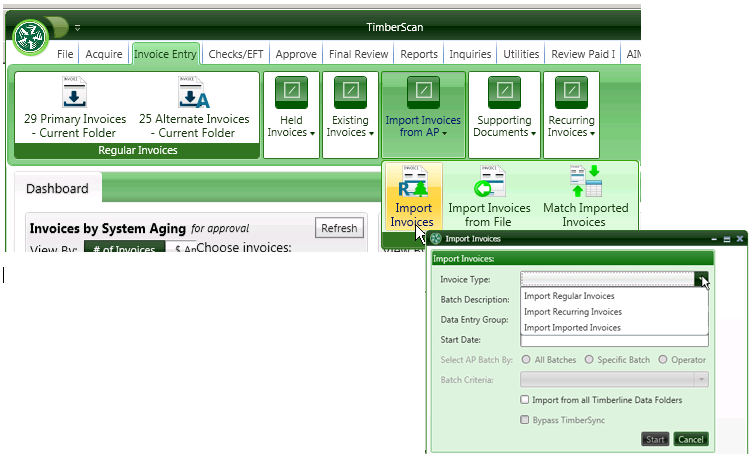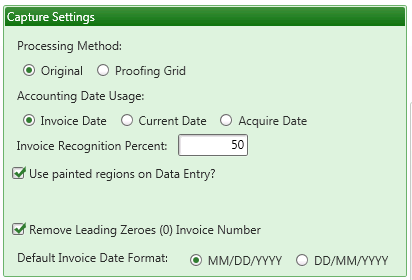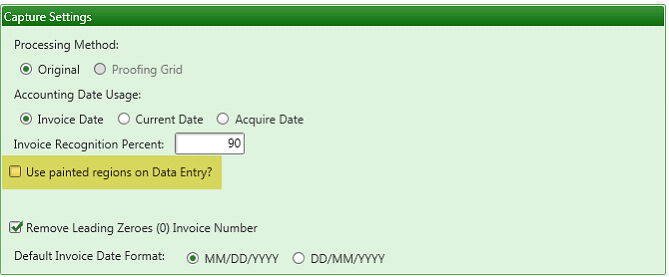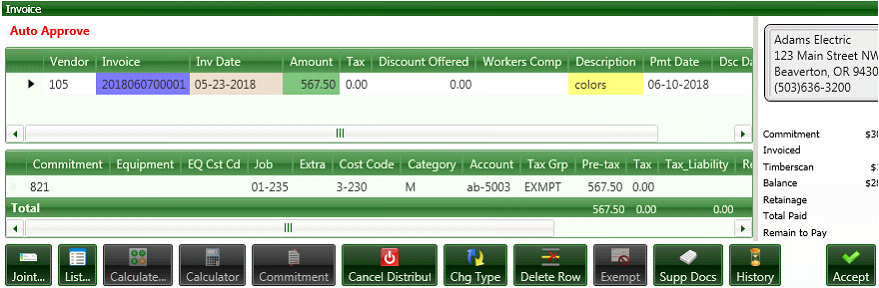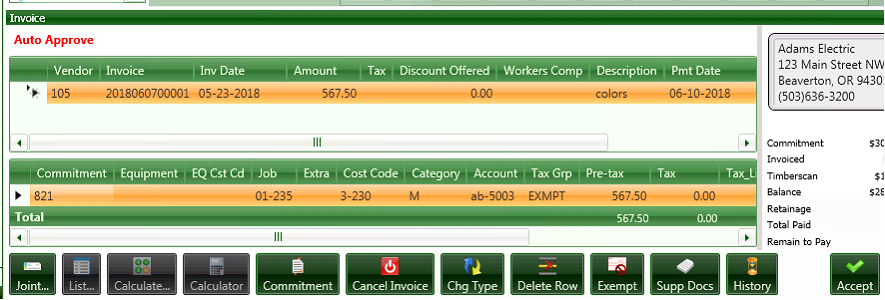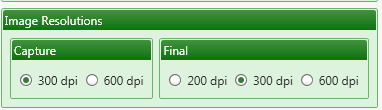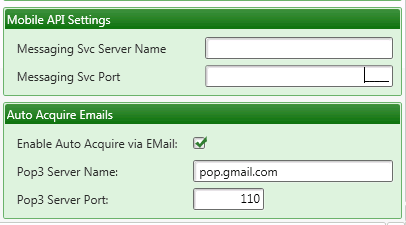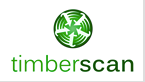2.1.3.2.1. System Settings
From the Settings Menu > System Settings
Blank Page Tolerance: 4,000 is the default tolerance. This measurement helps TimberScan recognize images that are blank pages. A number smaller than 4,000 is more sensitive, a larger number is less sensitive. A less sensitive setting will be more forgiving in terms of stray marks, etc.
Operator Clear Minutes: After 60 minutes idle, the operator's Timberscan session will close.
PDF Conversion Resolution (DPI): We recommend that the image resolution be set to 300 dots per inch.
Allocate Sales Tax: If you using Timberline's Allocate Sales Tax feature. It forces TimberScan to create a .txt and to import invoices into Sage 300 CRE. When checking this box, you must also select the Export Format = Timberline.
Using Timberline Named AP Files: If you are using Timberline's Named Files feature. It forces TimberScan to create a .txt and to import invoices into Sage 300 CRE. When checking this box, you must also select the Export Format = Timberline
.
Export Format: Choose Timberline file format if you are importing .txt files into Sage 300 CRE Accounts Payable.
Vendor-Job Record Limit: This optional setting allows you to limit the number of vendor-job records to be set up in Maintenance > Vendor-Job Setup.
PO's in Approval Groups: Only subcontracts will display adding to approval group criteria unless this box is selected and if you choose the Commitment Routing rule in Routing Settings. This Commitment Routing rule allows for specific commitments or Purchase Orders (if the option is checked) to be added to an approval groups in Approval group criteria - not whether or not there is a commitment or PO, but routing for specific commitments or PO's.
Restrict G/L & Job Access: Will you have approvers who only approve invoices for certain jobs or departments? Approvers can be limited to just the jobs or G/L accounts that are assigned to them in Approval Group Criteria.
Use TimberSync: TimberSync is a tool that allows TimberScan to communicate with Timberline by synchronizing the two databases at regularly scheduled intervals. For example, when you add a new vendor or job in Timberline, TimberSync copies the record to TimberScan. Records are searched in TimberScan instead of Timberline, allowing for faster processing TimberScan.
TimberSync is installed as part of the TimberScan software installation. It can be turned on or off. There is a Disable TimberSync button on each user's File menu that you can use if you need temporary "live synchronization."
Allow No Job or GL Entry: This option allows Data Entry to enter invoice information without the distribution coding. The only coding that must be entered on the distribution grid is the dollar amount; the total distribution amount must equal the invoice amount. This feature is useful if you want project managers or other approvers to enter the distribution coding for invoices.
Ignore Threshold on Route: If using thresholds and an approver is using the manual routing feature to select who they want to send the invoice to next, checking this box will ignore any threshold and transfer the invoice to the selected approver.
Auto Display Approvals: This box displays a pop up window showing all previous approvers.
Omit Tax from Commitment: Must be checked in order for TimberScan to follow Timberline's Tax rate setup. If in Sage 300 CRE Accounts Payable the box is checked to exclude tax from commitment.
Use Commitment Item Description: Retrieves the Commitment Item Description into the Invoice Entry Distribution Description.
Allow Export Batch Naming: It allows naming the batch exported to Sage 300 CRE Accounts Payable. It allows the user to search by batch name in Sage 300 CRE.
Allow Multi-line Commitment: Checking this box allows operators to select multiple line items on a commitment at one time to retrieve them onto the invoice distribution grid.
Allow Override Commitment Unit Cost: Checking this box allows operators to override any unit cost on a commitment set up in Sage 300 CRE.
Suppress Notifications: You can select to suppress notifications that generate from the Acquire and/or Invoice Entry functions.
Document Mode: Select from either Monochrome or Color to store images in TimberScan and Sage 300 CRE. You can select to suppress notifications that generate from the Acquire and/or Invoice Entry functions. Black & white images are stored in TIFF format while color images are saved in PDF format. Color mode utilizes more memory and storage space.
Invoice Type Required: For those who always route by Invoice Type, check this box. When this box is checked, an Invoice Type is required to process any invoice in data entry (Invoice Entry, Approve, Final Review, etc.) and to move it forward in the workflow.
Check Duplicate Document on AIM Data Entry: Check this box to be warned when indexing an AIM document with the same data for the same document type.
Override User Role Permissions: For SOX compliance. When unchecked, the permissions that prefill from a user role onto an operator record in User Maintenance cannot be modified. When checked, this permission allows a user who has access to User Maintenance to override prefilled role permissions in User Maintenance.
Enable Unit Cost Warning: If you want to be warned when unit cost invoiced exceeds unit cost committed, check this setting. You will also need to check the warning settings in Sage Accounts Payable > AP Settings > Invoice Settings > Warning Message Settings that work in conjunction with this TimberScan setting.
Document Assembly Order: Select how to order your images. Do you want to see checks before invoice images or checks as the last image in the packet. You can choose from Checks/Invoice/Supporting Documents or Invoice Supporting Documents/Checks.
Date Formats: Select the Date Display Format to match the Regional Settings Date Format. You can choose from various Date Entry Formats. The date formats here should match your system settings in Windows on your PC.
Invoices Uploaded from A/P:
If you are importing invoices from Sage Accounts Payable, select the types of invoices being uploaded so they may be added to the workflow menu in TimberScan.
Approve Residential Management Invoices: If you use Sage's Residential Management module, check this option to upload these type invoices. If you do not have the application installed, the option will be grayed out.
Approve Imported Invoices: Check this option if you import invoices from Sage that need to be approved in TimberScan.
Approve Recurring Invoices: If you create recurring invoices in Sage Accounts Payable and want to import those into TimberScan for approval, check this box.
Approve Regular Invoices: If you want to approve 'regular' invoices - invoices entered in Sage Accounts Payable - then routed to TimberScan for approval, check this option.
Capture Settings
:
Select your settings for Capture - TimberScan's OCR add-on module:
Processing Method - Currently the Proofing Grid is not available. The Processing Method defaults to Original.
Accounting Date Usage - The three options are “Invoice Date”, “Current Date” and “Acquire Date”. Regardless of the method that you choose for calculating this date, it can always be changed at any time before being exported to Sage 300 CRE.
The Invoice Recognition Percent - We recommend setting this to 50 percent.
Use Painted Regions on Data Entry - Checking this box displays Capture-colored fields matching the template fields.
With the box checked, the colors display; unchecked no colors display for Capture-acquired invoices.
.
Remove Leading Zeroes - Check this option if you do not want your vendor invoices starting with zeroes. This option removes the zeroes and the invoice number starts with the first digit not zero.
Default Invoice Date Format: MM/DD/YYYY is the most common date format in the United States while DD/MM/YYYY is commonly used in Canada and Europe and other countries.
Image Resolutions:
Capture - You have the option to specify whether the Capture documents that you are are going to scan/acquire should have a resolution of 300 dpi or 600 dpi. We strongly recommend using 300 dpi as the higher 600 dpi resolution provides no appreciable benefits when recognizing the text in a document and results in significantly larger image files.
Final - The permanent resolution that the images will be stored at after the Capture process. We recommend 300 dpi as it is generally considered to be archival quality, however, to save space the images can be downgraded to 200 dpi. It is not possible to upgrade the Final Resolution to a higher resolution than the Capture resolution.
Other Settings:
Mobile API Settings - These settings will be entered by AvidXchange when you choose to set up TimberScan's Mobile application - TimberScan GO - which allows users to approve invoices via mobile devices such as tablets and smartphones.
Auto Acquire Emails - These settings will be entered should you choose to set up TimberScan's Auto Acquire application where email attachments can automatically be acquired and placed into a data entry queue. This is an optional purchase.