2.1.4.3.3.1. Update Existing Invoices Main Data Entry Screen
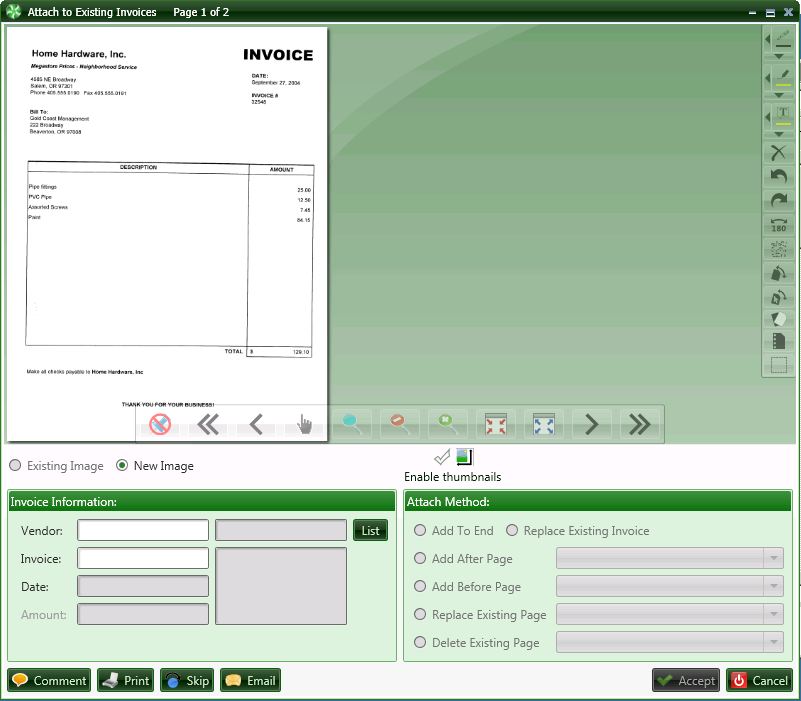
.
List Button displays vendor list from Sage 300 CRE
Enter Invoice number and TimberScan will verify that the invoice is in Sage 300 CRE by displaying the date and amount. If the invoice is not in Sage 300 CRE the system will display the following message.
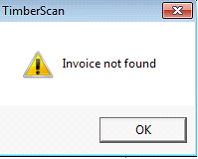
If TimberScan does not register an invoice attached it will only give you an option to “Add New”. It will simply add the existing invoice file to the invoice information you supply.
If, however, TimberScan does register an attachment already you can choose to Add to it or Replace it and you can choose where to add the new invoice document.
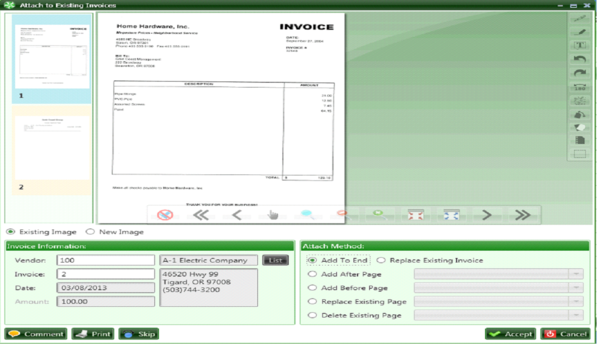
Attach Method:
Add to the End
Add After Page
Replace Exisiting Page
Delete Existing Page
Replace Existing Invoice
Skip
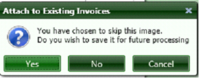
If you are not ready to attach this document to an existing document yet you can Skip it now and return to it later by choosing “Yes”.
If you wish to delete the invoice from existing invoices you can Choose “No” and it will be deleted.