2.1.3.1.5.1. User Group Maintenance
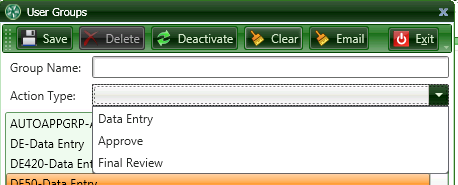
If all data entry operators share the responsibility for all invoices equally, you only need one Data Entry Group, and all the data entry operators can be assigned to it.
If the various operators or groups of operators each have responsibility for certain invoices, such as for particular properties or jobs, then a Data Entry User group will be required for each such operator or responsible group.
The most common configuration for Final Review is to create one such group for each Data Entry group and assign the same users to them (more about that in the User Group Members section). Another configuration that is not uncommon is to have one Final Review Group to review all invoices, typically by an accounting supervisor.
Note: A user with the Executive Special Permission can approve invoices for an approver when the approver is not available and an invoice needs to be approved. This would not require the use of Approval Groups.
Action Type :
1. Data Entry: It is required that the Data Entry function be performed by user groups rather than named users, even though a group can consist of only one user.
2. Approve: Approvals can be performed by either an Approval User Group or by named approvers. You can have more than one Group but it is not required.
3. Final Review: Like Data Entry, the Final Review function must be assigned to a user group rather than a named user.
The number of Data Entry and Final Review groups that are required for your organization depend upon how many people are currently entering invoices in A/P. If there is only one user, you need only one Data Entry and one Final Review Group. If we look at our Organization Chart from earlier, we would need two Data Entry Groups, one for Data Entry A and one for Data Entry B.
Deactivate: Once a User Group has been used, it cannot be deleted. However, when a User Group is no longer required, you can mark a user group inactive. The user group must be removed from all approval workflows and no invoices can be pending in the group.
Email: When Email Monitoring is activated and email settings have been entered, Auto Acquire will need to be configured for each Data Entry user group where the Auto Acquire service should monitor incoming emails. See the section entitled Email Monitoring.