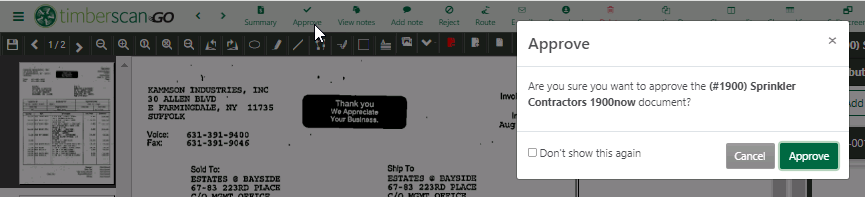2.9.3. Workflow
All permissions assigned to a user in TimberScan admin automatically are available for the same users in TimberScan GO. Users who can acquire, data entry, approve and/or final review have the same permissions in TimberScan GO.
After logging in, select an option from the menu navigation bar. Inquiries available in TimberScan desktop are also available in GO.
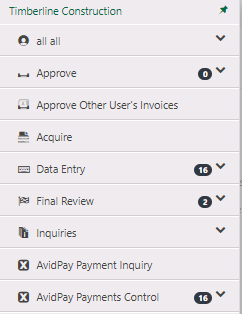
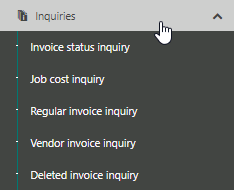
Invoices in a user's queue (data entry, approve and/or final review) can automatically display in card view (see Setup > My Settings):
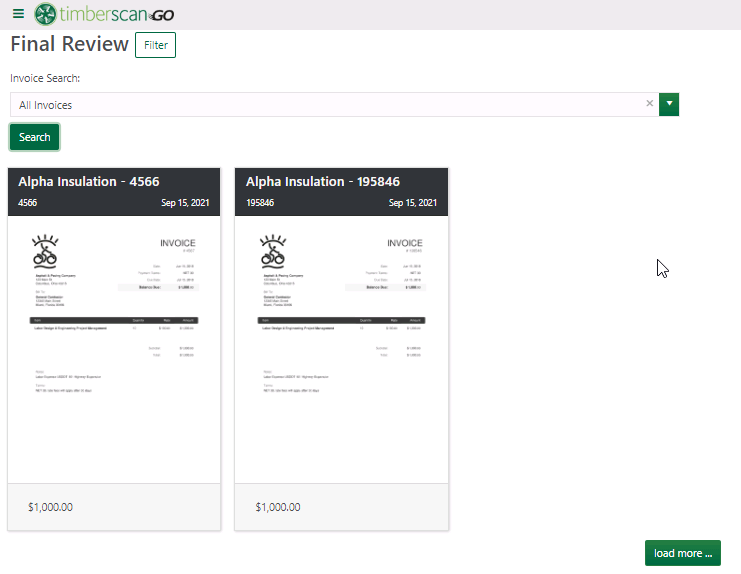
Filters are available in GO just like they are in the desktop release.
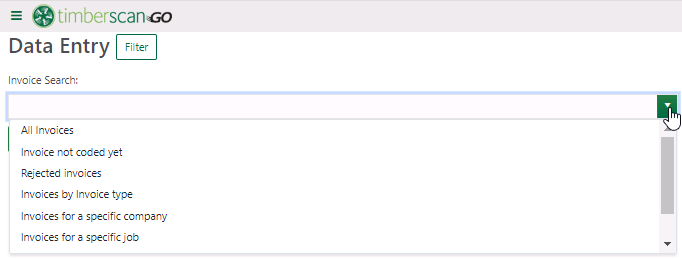
The search bar allows you to search by invoice date, job number or vendor name:

Double click on an invoice to open it. Invoices can be set to open in form or grid veiw automatically.Workflow buttons, such as Summary, Approve, Reject, etc. display near the top, according to the permissions assigned to the user.
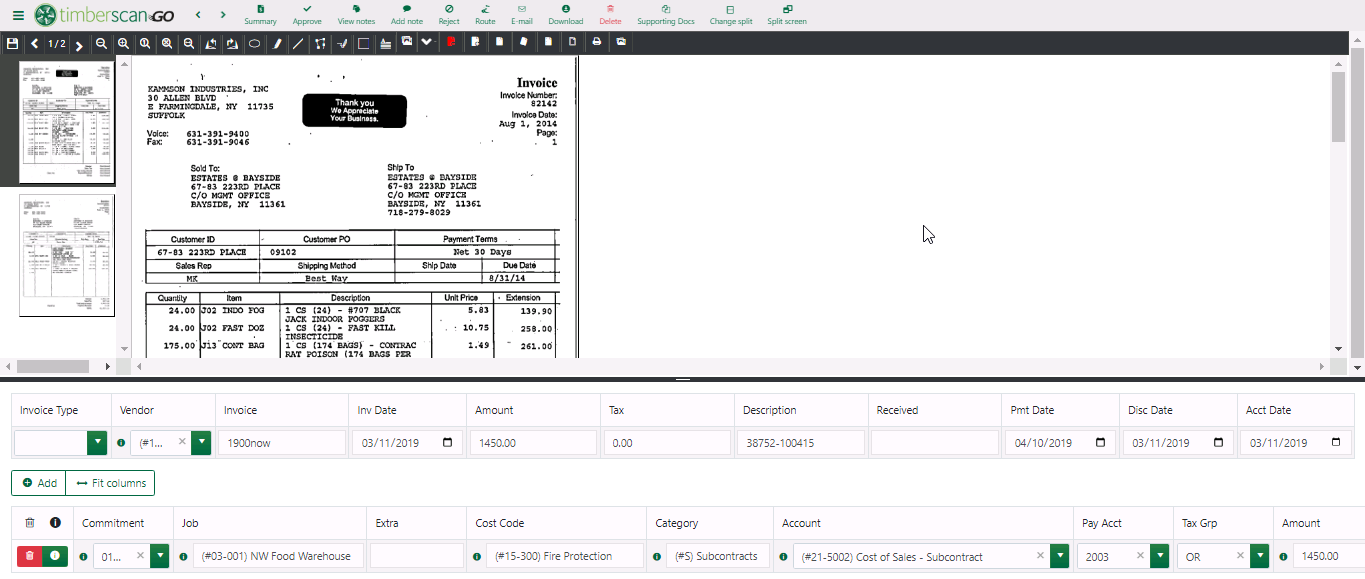
Annotations and other functions, such as email and print, can be found on the black ribbon below the top menu option bar.Hover over any annotation to learn what it does.

Use the Change Split and Change View buttons to adjust how the invoice image and data is displayed. The double arrow adjusts the display windows of the image and the data.
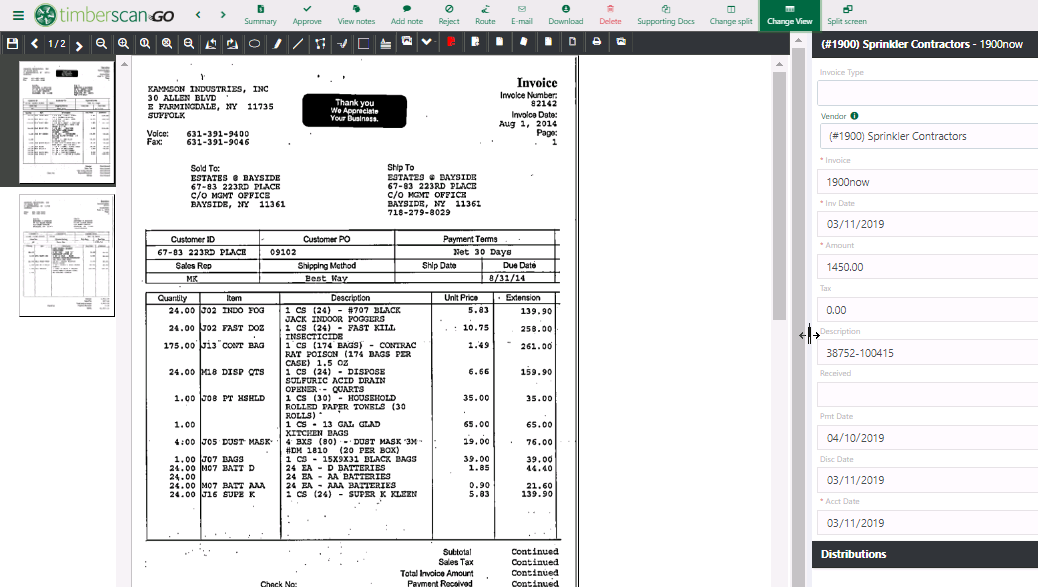
An invoice can be approved in card view (see above) or in the detail view below: