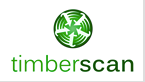|
|||||
|
|||||
|
TODO: Change the footer's content in Project Settings : HTML (CHM) Export : Setup HTML Template and Layout
|
|
|||||
|
|||||
|
TODO: Change the footer's content in Project Settings : HTML (CHM) Export : Setup HTML Template and Layout
|